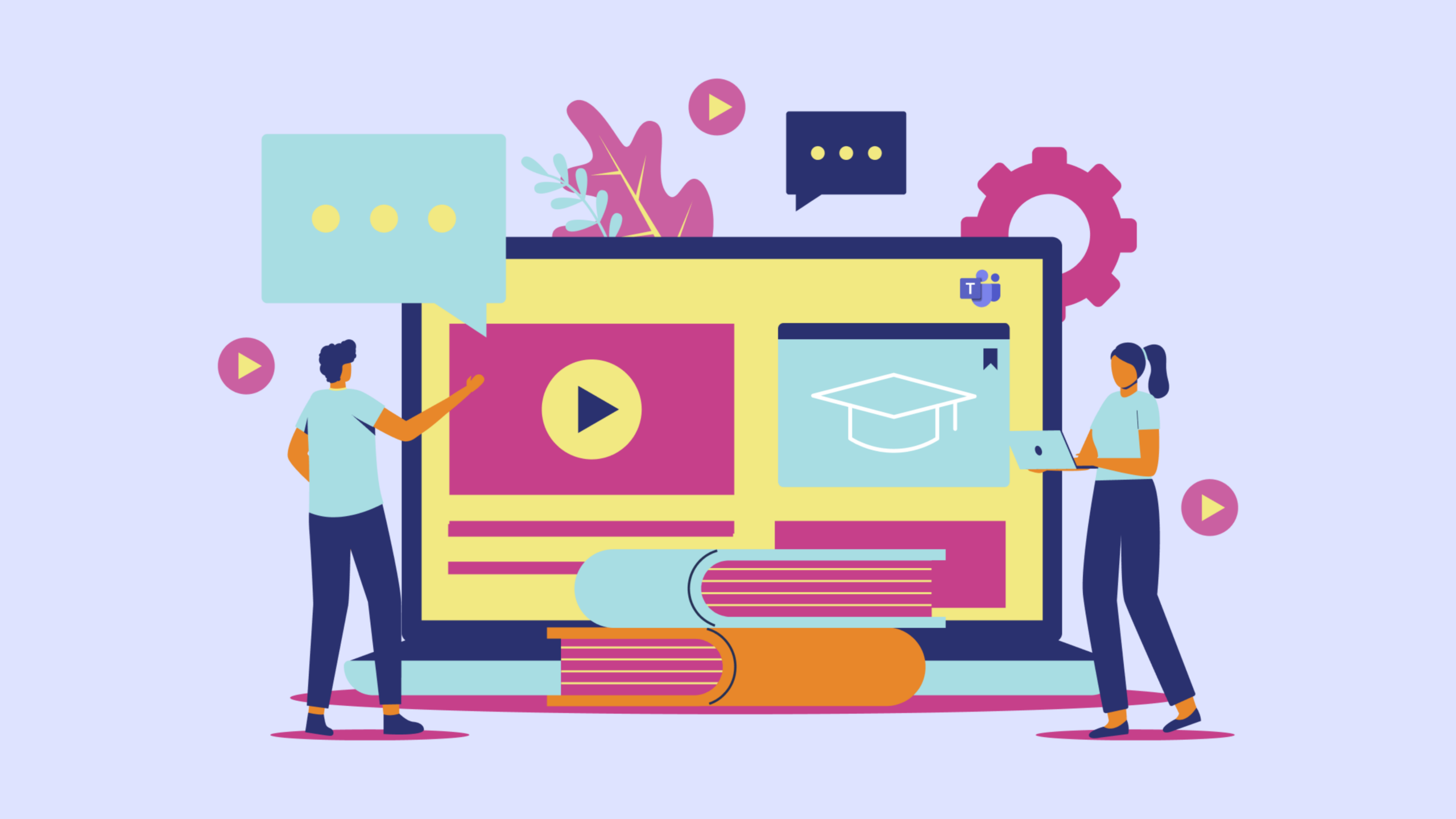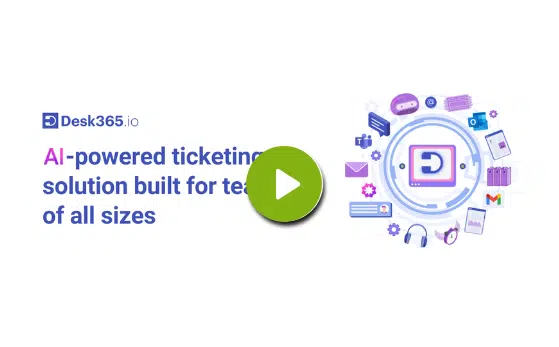Every day, countless hours are lost as employees search for information, duplicate efforts, or wait for responses from colleagues who hold the key to their questions.
This not only slows down productivity but can also lead to frustration and disengagement. Recognizing this challenge, setting up a knowledge base in Microsoft Teams can transform the way information is shared and accessed within your organization.
Microsoft Teams, a hub for team collaboration, integrates seamlessly with knowledge management tools, making it an excellent platform for building a knowledge base.
Such a system serves as a central repository where employees can find quick answers to frequently asked questions, detailed documentation on company processes, and much more—all without leaving the Teams environment.
This not only speeds up information retrieval but also fosters a culture of self-service that empowers employees and reduces the burden on your support staff.
In the following sections, we will explore the benefits of implementing a knowledge base in Microsoft Teams, and guide you through the steps to set up your knowledge base, tailored to meet the needs of your team.
What is a Company Knowledge Base?
A company knowledge base is essentially a digital repository where organizations store critical information that their employees can easily access.
Think of it as a comprehensive library that contains everything from how-to guides and FAQ sections to detailed process documentation and product manuals. This collection of resources is designed to help employees find the information they need quickly and independently, which is crucial for efficiency and effective problem-solving.
The content of a knowledge base can vary widely depending on the needs of the company.
For some, it might focus heavily on technical support documents and troubleshooting guides. For others, it might be rich in company policies, project management protocols, or even training materials.
The key is that a knowledge base brings together all this information in one organized, searchable space, making it a vital tool for onboarding new employees, supporting current staff in their day-to-day tasks, and preserving organizational knowledge against turnover.
By having a centralized knowledge base, companies can ensure consistency in how information is shared and applied across the organization. This leads to a more informed workforce, where employees spend less time searching for the information they need and more time using it to make decisions and drive business results.
Benefits of Integrating a Knowledge Base with Microsoft Teams
Integrating a knowledge base with Microsoft Teams can transform the way your team accesses and uses information, fundamentally enhancing productivity and collaboration. Here’s how:
1. Instant Access to Information
When your team needs answers, they need them fast. By integrating a knowledge base into Microsoft Teams, where your employees already communicate and collaborate daily, they can access important documents, guides, and FAQs right there in the chat interface. This cuts down the time spent switching between apps or searching through folders.
2. Enhanced Collaboration
With a knowledge base in Teams, information sharing becomes a part of the workflow. Team members can quickly refer to and share knowledge base articles during discussions, ensuring that everyone is on the same page and making informed decisions. This is particularly helpful during project planning, troubleshooting, or brainstorming sessions.
3. Improved Onboarding and Training
Bringing new team members up to speed can be a smooth and efficient process with a knowledge base. New hires can independently access training materials and procedural documents directly through Teams. This self-serve approach allows them to learn at their own pace and reduces the repetitive workload on other team members.
4. Consistent Information
A knowledge base helps maintain consistency in how information is conveyed across the organization. With centralized, up-to-date content, you minimize the risk of discrepancies and ensure that all employees have the same accurate and current information.
5. Streamlined Support
For internal IT or HR teams, a knowledge base integrated with Teams can be a game-changer. Employees can search for and find solutions to common issues and questions on their own, which can significantly reduce the number of support tickets and queries directed at these departments.
By embedding a knowledge base in Microsoft Teams, you leverage the platform’s capabilities to not just communicate but also to ensure that vital knowledge is easily accessible and consistently used throughout your organization. This strategic integration supports a more agile, informed, and efficient workplace.
Recommended Reading: 8 Best Customer Self-Service Portals
Microsoft Knowledge Base Tools & Software
Building a comprehensive knowledge base is crucial for any organization looking to streamline access to information. Microsoft offers several tools and platforms that can facilitate the creation and management of a knowledge base.
1. Microsoft OneDrive folder
One common method is using a local file server or a shared Microsoft OneDrive folder for document storage. This approach makes information readily available to everyone who needs access.
However, it’s important to note that using shared folders can sometimes lead to challenges such as duplication of files, issues with file formats, and difficulties in accessing information from outside the organization or integrating with other systems.
2. Microsoft Intranet tools
Another effective solution is using Microsoft’s Intranet tools, such as SharePoint or Microsoft Viva Connections. These platforms serve as powerful wiki tools, making it easy to edit and find information.
The key advantage of using an Intranet is its ability to make internal information widely accessible to all staff members. SharePoint, for instance, allows for the creation of sophisticated knowledge bases with features like search functions, content management, and access controls that help maintain the integrity and confidentiality of information.
3. Knowledge Base Software
For organizations that require a more specialized approach, dedicated knowledge base software that integrates with Microsoft technology might be the best option.
These tools are specifically designed for creating, maintaining, and delivering knowledge. They often come with advanced features such as AI-powered search, analytics to track usage, and interactive elements to improve user engagement.
These systems can be standalone or built on Microsoft platforms, ensuring seamless integration with other Microsoft productivity tools.
Tools like Desk365, a comprehensive Microsoft Teams Ticketing System that include a robust knowledge base feature, fully integrated with Microsoft Teams. It allows organizations to streamline their support processes by making it easy for users to find solutions through self-service before contacting support.
Desk365’s knowledge base is equipped with powerful search capabilities, analytics to understand article effectiveness and easy-to-use tools for creating and maintaining content directly within the Microsoft ecosystem.
Recommended Reading: How to build an internal knowledge base software?
Integrating Your Knowledge Base in Microsoft Teams Using Desk365
As a business owner or customer support representative, delivering excellent customer service is crucial. A great way to enhance service is by creating a comprehensive knowledge base within Desk365.
Before setting up your knowledge base, decide on its goals.
This guide will help you through the integration process of your knowledge base in Desk365.
1. Setting Up Desk365 in Your Team or Channel
To get started, if you’re a new user, register for a free trial with the Desk365 app and begin configuring your knowledge base to streamline your customer support operations.
To discover how to create a knowledge base in Desk365, explore this article on setting up knowledge base articles within Desk365.
Once your agent portal is set up, the next step is to download and install the support bot.
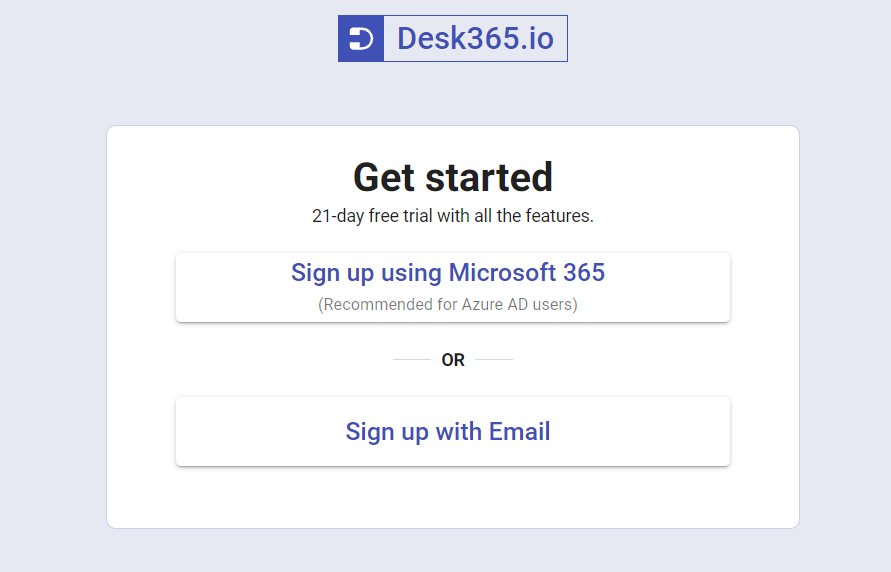
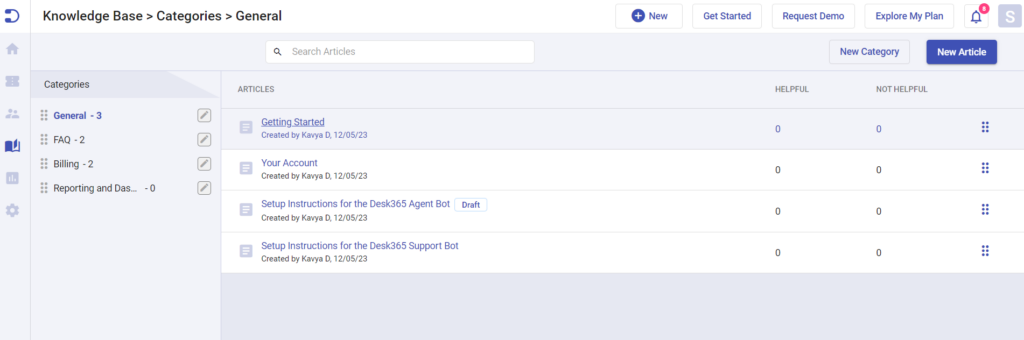
2. Download the Support Bot
To access the knowledge base inside the Teams, follow these simple steps to set up the Desk365 Support Bot in Microsoft Teams:
First, you need to obtain the app manifest zip file:
Log into the Desk365 Agent Portal.
Navigate to Settings > Channels > Microsoft Teams and click on the ‘Support Bot’ tab.
Click to download the Support Bot.
For installing the Support Bot, please follow the detailed instructions below. Ensure you have the necessary permissions to upload Teams Apps:
Click the Apps icon in the lower left corner of Teams, and go to “Manage your apps.”
Options:
- Upload a custom app for testing purposes.
- Submit an app to your organization for broader use.
Select the appropriate option based on your needs—Option (i) for testing and Option (ii) for organizational deployment.
Choose the previously downloaded Support Bot app and install it.
To know more about setting up a Support Bot, read our article – The Guide on setting up Support Bot
3. Add Desk365 Support Bot
Once the Support Bot is installed for your organization, users can easily add it to their Teams instance.
Click on ‘Apps’ in the Teams sidebar to access the Apps tab.
Search for and select ‘Support Bot’ to bring up its details window.
In the support bot details window, click on “Add.” That’s all there is to it! You’ve successfully added the Support Bot to your Microsoft Teams instance.
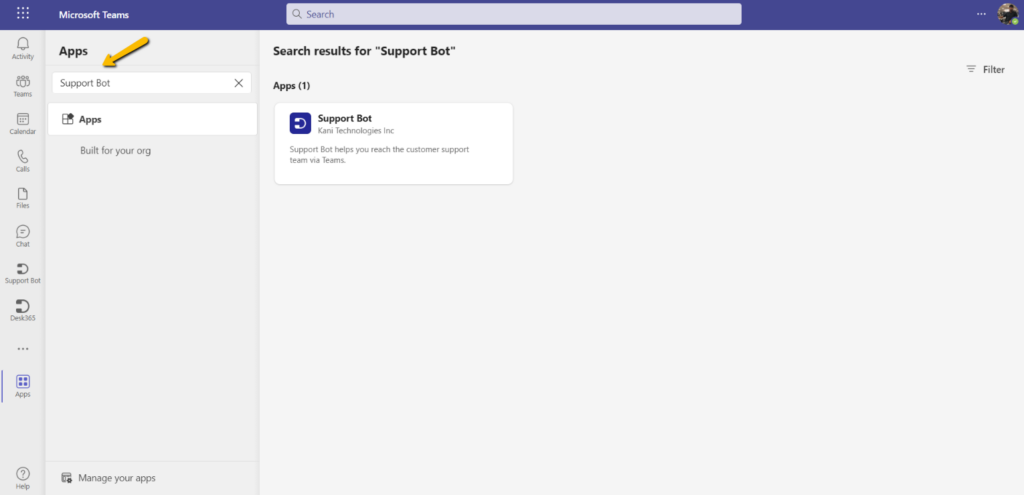
Access Knowledge Base
If you have already configured the knowledge base article within the agent portal, it will be accessible and visible to users on this platform.
This setup ensures that any information or resources you’ve organized and made available through the agent portal can be directly accessed by users, providing them with immediate support and guidance.
Microsoft Teams Knowledge Base Best Practices
When leveraging Microsoft Teams as a platform for managing a knowledge base, adhering to best practices can significantly enhance how information is organized, accessed, and utilized. Here are some best practices for maintaining a knowledge base in Microsoft Teams:
Structured Organization: Organize your knowledge base into specific channels or tabs within Teams. This structure makes it easier for users to navigate and find the information they need quickly. Consider categorizing content by topic, department, or project to keep everything well-organized.
Regular Updates: Ensure that the content in your knowledge base is frequently updated and reviewed for accuracy. Set up a schedule for regularly revising articles to keep them current with the latest information, changes, or updates. This is crucial in maintaining the reliability and usefulness of the knowledge base.
Use Tags and Keywords: Implement a tagging system or use keywords to make articles easier to search within Teams. Effective tagging can dramatically improve the discoverability of information, allowing users to find relevant articles quickly by searching for specific terms.
Clear and Concise Content: Write knowledge base articles in a clear and concise manner. Use simple language and avoid jargon unless it’s industry-specific and necessary. Break down complex topics into smaller, manageable sections and use bullet points or numbered lists to enhance readability.
Incorporate Multimedia: Where applicable, include images, diagrams, or videos to complement the text. Visual aids can help clarify complex instructions and provide an easier learning experience for visual learners.
Feedback Mechanism: Implement a system for collecting feedback on knowledge base articles. This could be through a built-in feedback feature in Teams or a simple form linked within the articles. Feedback is invaluable for understanding what works, what doesn’t, and how content can be improved.
Access Control: Manage who has access to what information by setting appropriate permissions. This ensures that sensitive information remains secure while still being accessible to those who need it. In Teams, you can easily control access at the channel or team level.
Optimizing Teams Knowledge Base with Desk365
With the right tools, you can create a knowledge base in Microsoft Teams using Desk365 that delivers critical information to your team precisely when they need it.
Desk365 integrates seamlessly with Microsoft Teams, offering a user-friendly platform that simplifies finding and accessing information. It enhances your ability to quickly search for essential data and ensures that your documents are always up-to-date.
Sign up for a 21-day free trial with Desk365 and discover how it streamlines your search for essential data.