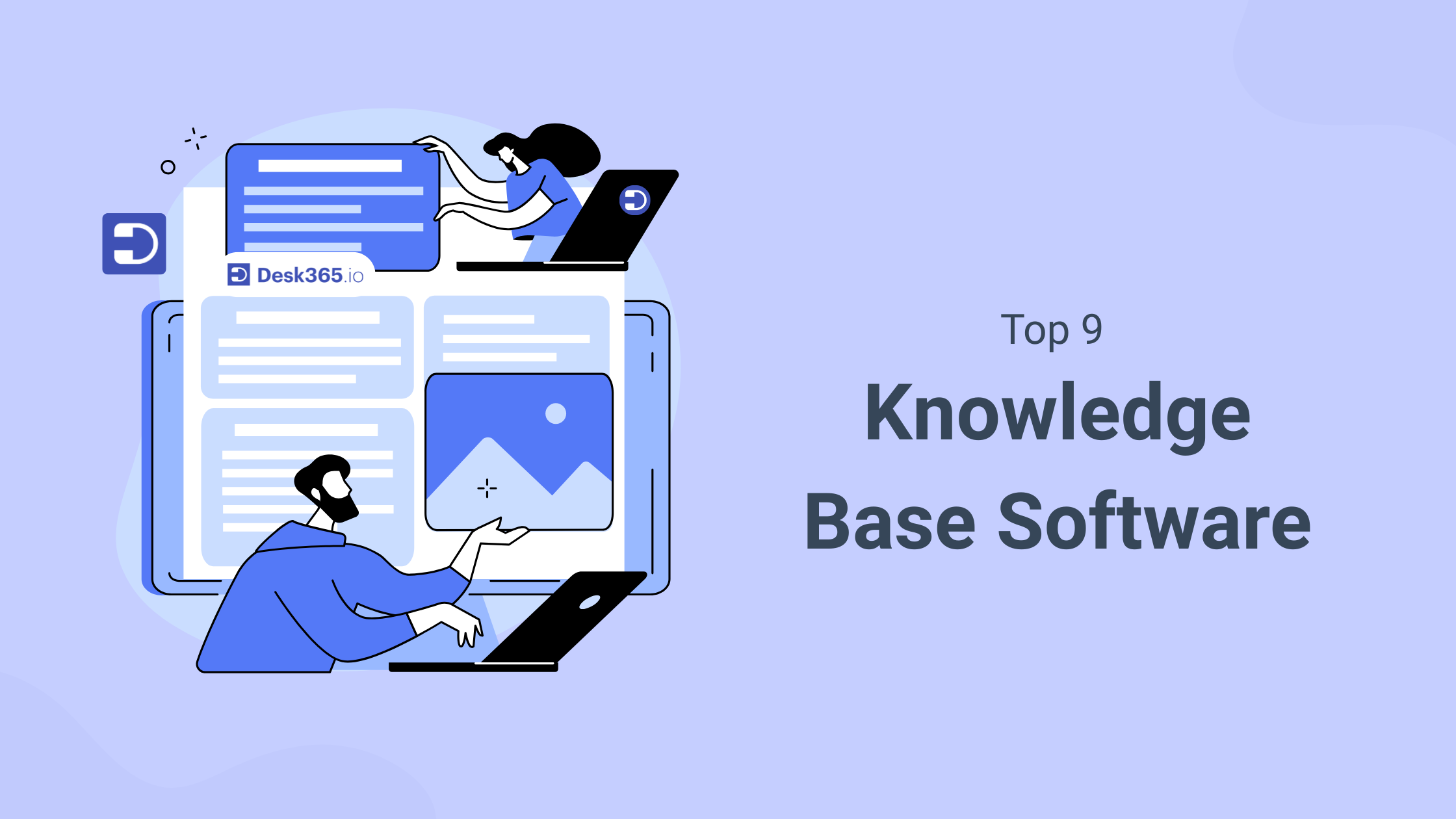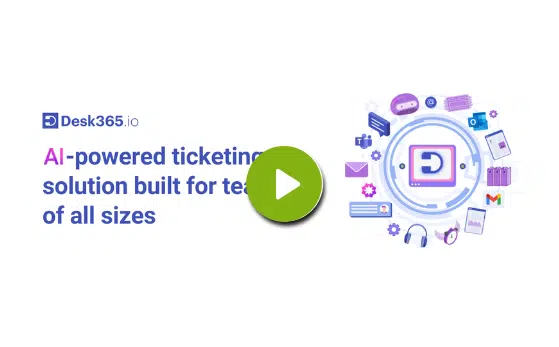We’ve all experienced the frustration of waiting on hold, staring at the clock while listening to repetitive music, or worse, hearing the dreaded “Please hold for the next available agent.” The longer we wait, the more our patience wears thin. And for your customers, long wait times can be a major pain point that leads to dissatisfaction and lost business. In fact, 75% of consumers rank long wait times as a top customer service frustration, with 52% believing that companies purposely complicate the process to reduce call volume or avoid refunds.
If this sounds all too familiar, it’s time to ask yourself: How can your business improve its customer support and reduce these frustrations? One powerful solution lies in a knowledge base (KB) software. By offering customers the tools to solve problems on their own, you can reduce wait times, improve satisfaction, and even save your support team from repetitive questions.
In this blog, we’ll explore the benefits of knowledge base software, how it can alleviate long wait times, and the key features you should look for when choosing the best KB tool for your business.
What are the basic features to look for in a knowledge base?
When selecting a knowledge base (KB) software for your business, it’s important to choose one that meets your specific needs while offering essential features that enhance both the customer experience and internal workflows. Here are the basic features you should look for:
1. User-friendly interface
A clean, easy-to-navigate interface ensures that both your team and customers can quickly find what they need. Look for simple dashboards, intuitive design, and an organized structure that helps users find articles, guides, or FAQs easily.
2. Powerful search functionality
Customers and support agents alike need to find relevant answers quickly. An effective search function reduces frustration and improves efficiency. Look for search with autocomplete, filtering options, smart search (suggests relevant articles), and categorization to narrow down results.
3. Customizability
Your knowledge base should reflect your brand’s voice and provide a seamless experience for customers. Ensure the KB allows you to customize the look, feel, and structure, including custom themes, colors, fonts, and the option to include your logo.
4. Content management tools
A knowledge base is only as useful as the content it holds. You need easy tools to create, organize, and update articles. Look for features like WYSIWYG (what you see is what you get) editors, drag-and-drop functionality, version control, and the ability to update articles with ease.
5. Analytics and reporting
Understanding how users engage with your knowledge base helps improve content and identify gaps in the information. Choose a KB that offers metrics like search queries, page views, popular articles, feedback, and user satisfaction ratings to guide content improvements.
6. Multimedia support
Some topics are better explained with visuals. Including images, videos, GIFs, and other media can enhance understanding. Choose a KB that supports embedding videos, images, and other rich media formats within knowledge articles.
7. Collaboration and user roles
As your team works together to manage content, it’s important to have clear permissions and roles. Look for a KB that offers user role settings (like admin, editor, viewer) and tools that allow multiple people to collaborate on content creation and updates without confusion.
8. Self-service capabilities
A good KB should allow customers to help themselves. By providing easy-to-access information, they can solve their own issues without needing to contact support. Look for a clear, easily navigable FAQ section, troubleshooting guides, and step-by-step tutorials available to customers 24/7.
9. Integration with other tools
A knowledge base doesn’t operate in a vacuum—it should work well with your existing tools, such as CRM software, helpdesk systems, or communication platforms. Look for KBs that integrate with popular tools like Zendesk, Freshdesk, Salesforce, or Slack for a unified support experience.
Explore Our Knowledge Base Features!
What went into testing and selecting these tools?
Before adding any tool to this list, I took a hands-on approach to testing each one. I wanted to ensure that I wasn’t just listing tools based on their features, but actually evaluating how well they performed in real-world use. The process was both detailed and time-consuming, but it was essential to provide an accurate and well-rounded review. Here’s how I went about it:
User Experience (UX) and interface
The first thing I assessed was the overall user experience. I tested how easy it was to set up the tool, navigate through the interface, and find relevant content. The goal was to determine whether a new user could intuitively pick up the tool without feeling overwhelmed by a complex layout or confusing navigation. Tools that provided a clean, visually appealing, and easy-to-navigate interface earned higher marks.
Customization and flexibility
Customization is important, especially for businesses that want their knowledge base to align with their brand. I tested how flexible each tool was in terms of customizing the layout, colors, fonts, and branding elements. I also checked whether the platform allowed for advanced customizations like creating custom templates or modifying workflows to suit unique business needs.
Knowledge base organization and structure
I looked at how each knowledge base handled article organization and categorization. The ability to create categories, subcategories, and tag articles appropriately is crucial for a seamless user experience. I also assessed whether the tool offered smart content suggestions or auto-generated topics based on user behavior. A good knowledge base should help customers find information easily without much effort.
Speed and performance
A tool can have all the great features in the world, but if it’s slow or prone to lag, it’s essentially useless. I tested the response time for loading articles, executing searches, and performing various actions within the platform. Speed plays a crucial role in user satisfaction, so tools that had noticeable delays were rated lower.
Automation and AI features
In today’s world, automation and artificial intelligence can significantly enhance the efficiency of a knowledge base. I tested whether the tools included AI-driven features like automatic article suggestions, predictive search results, or even AI chatbots that could help customers find answers in real-time. Automation features like auto-updating or ticket routing were also part of the evaluation.
Security and compliance
For businesses that handle sensitive information, security is a major consideration. I reviewed the security features provided by each tool, such as data encryption, user access controls, two-factor authentication, and compliance with standards like GDPR. A tool with strong security measures is vital, particularly if you plan to store or manage private customer data.
Pricing transparency and value for money
Last but not least, I reviewed the pricing structure for each tool. I compared the features offered with the cost to evaluate whether each tool provided good value for the money. I considered the number of users included in each plan, the availability of essential features at different price points, and the overall ROI for businesses at various stages of growth.
Want to Learn More about Creating Your Knowledge Base?
The 9 Best knowledge base software
After testing and analyzing the options, here’s a list of the top knowledge base software you can consider for your business.
- Desk365
- Slab
- Document360
- Budibase
- BookStack
- Confluence
- Helpjuice
- Bloomfire
- Nuclino
1. Desk365 – Best combined helpdesk and knowledge base software
Desk365’s combination of features—ranging from AI-driven automation to customization and multimedia support makes it a powerful tool for businesses looking to improve both their customer support and internal knowledge management.
A helpdesk combined with a knowledge base is a powerful tool because it makes support quicker and easier. The helpdesk lets you manage and respond to requests, while the knowledge base helps customers find answers on their own. This means faster responses, happier customers, and less work for your team by having all the information in one place.
What makes Desk365 stand out?
1. User-friendly interface
Desk365 offers a clean, intuitive, and easy-to-navigate interface that ensures both your support agents and customers can quickly find the information they need. The design prioritizes simplicity, with a well-organized structure that helps users access articles, guides, and FAQs without confusion. This user-centric approach makes it ideal for businesses of all sizes, ensuring that customers spend less time searching and more time solving their issues.
2. Powerful search functionality
A robust search engine is crucial for a great knowledge base experience, and Desk365 delivers just that. The search functionality is enhanced with autocomplete, smart suggestions, and filtering options, ensuring that both agents and customers can find relevant information quickly. Whether you’re searching for specific articles, topics, or keywords, the system categorizes results effectively to make the process faster and more efficient.
3. Automated knowledge base creation
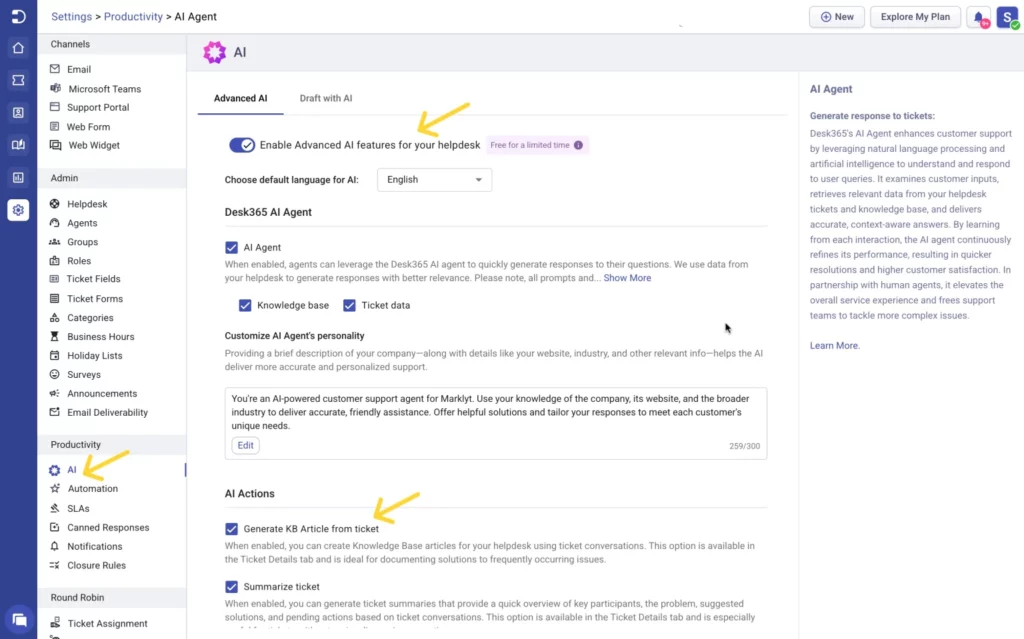
Desk365’s AI Actions feature streamlines content creation by automatically generating knowledge base articles from ticket details. No more manual note-taking or recreating solutions for every new ticket! The AI captures key information from past support tickets and creates articles based on common solutions, so your team can quickly reference solutions for future tickets. This automation saves time and ensures that your knowledge base is continuously updated with relevant content.
3. Customizability
With Desk365, you can easily tailor your knowledge base to match your brand’s look and feel. Customization options include themes, fonts, colors, and the ability to upload your company’s logo. This means your knowledge base doesn’t just work; it aligns with your branding, providing a seamless experience for your users and reflecting your business identity.
4. Content management tools
Desk365 makes managing your knowledge base a breeze with powerful content creation and management tools. Using the WYSIWYG (What You See Is What You Get) editor, you can format articles, add images, and even customize with HTML or CSS. Its drag-and-drop functionality makes organizing articles, categories, and folders simple. Plus, version control ensures you can track and restore previous versions of content, giving you full control over your knowledge base updates.
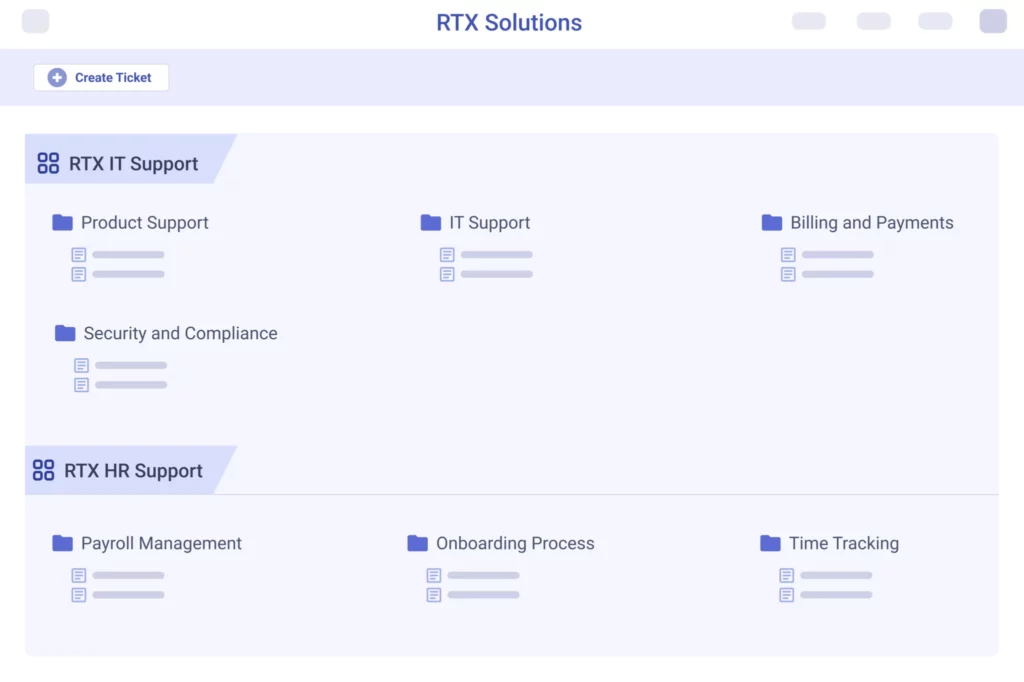
5. Analytics and reporting
Desk365 provides in-depth analytics that give you a clear understanding of how your knowledge base is performing. You can track important metrics like the most searched topics, page views, and user feedback, allowing you to continuously improve your content. This data-driven approach helps identify gaps in your knowledge base and ensures that your customers are getting the most relevant and helpful information.
6. Multimedia support
Some topics are better explained visually, and Desk365 allows you to enhance your knowledge base articles with images, GIFs, and videos. Whether you’re adding screenshots for tutorials or embedding explanatory videos, multimedia support ensures that your knowledge base is more engaging and effective. This feature improves content accessibility, making it easier for customers to follow along and find solutions.
7. Collaboration and user roles
Desk365 is built for team collaboration, offering user role settings such as admin, editor, and viewer. This allows you to assign different permissions to team members based on their responsibilities. For example, administrators can manage content and access controls, while editors focus on creating and updating articles. This role-based system helps keep content organized and ensures that only the right people can make critical changes to the knowledge base.
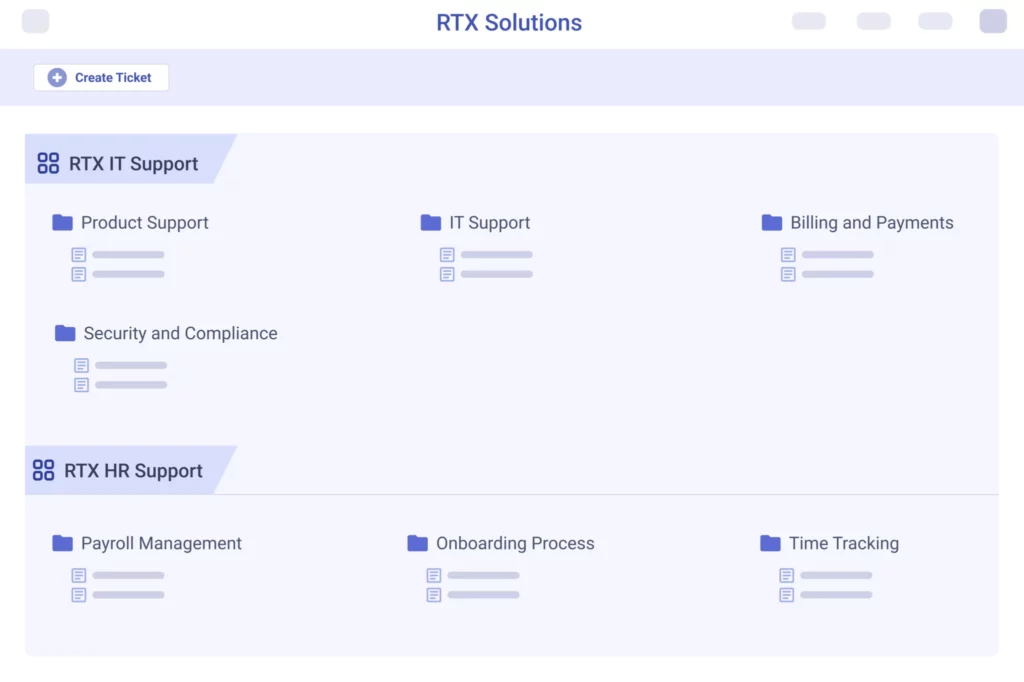
8. Self-service capabilities
One of the primary benefits of Desk365 is empowering your customers to help themselves. With a user-friendly self-service portal, customers can easily find answers to common problems without needing to contact support. The knowledge base includes FAQ sections, troubleshooting guides, and step-by-step tutorials, offering 24/7 support. This not only improves customer satisfaction but also reduces the workload on your support team.
9. Satisfaction feedback
Desk365 allows customers to rate the usefulness of knowledge base articles, helping you gather valuable feedback. Users can mark articles as helpful or not, giving you direct insights into the quality of your content. This feedback loop helps you continuously refine and improve your articles, ensuring that your knowledge base remains relevant and effective over time.
10. Drag and drop to organize
Desk365 makes it simple to organize your knowledge base content with drag-and-drop functionality. Whether you’re moving articles between categories, reorganizing folders, or adjusting the hierarchy of content, this feature saves time and ensures that your knowledge base remains well-structured and easy to navigate. This simple yet effective organizational tool keeps your knowledge base in order as it grows.
11. White labeling
White labeling is an important feature for businesses that want to provide a fully branded experience to their customers. With Desk365, you can customize your knowledge base’s appearance to reflect your company’s branding, including logo, color scheme, and login preferences. This level of customization ensures that the knowledge base feels like an extension of your website or customer portal, creating a cohesive brand experience.
Pricing:
Lowest Paid Plan: $12/agent/month
Highest Paid Plan: $20/agent/month
Free trial available.
2. Document360 – Best for creating knowledge bases for customers

Document360 is a knowledge base platform designed for businesses that want to create a seamless, customizable self-service hub for their customers. It’s particularly well-suited for SaaS companies and enterprises looking to create comprehensive documentation. Document360 offers features like markdown support, article versioning, and powerful search to create robust customer-facing knowledge bases.
What it’s best at:
Customer-facing knowledge bases
Highly customizable knowledge base design
Advanced search functionality
Integration with tools like Zendesk, Slack, and Google Analytics
Pricing
Standard Plan: $49 per project/month
Business Plan: $99 per project/month
Enterprise Plan: $199 per project/month
3. Slab – Best for internal team collaboration
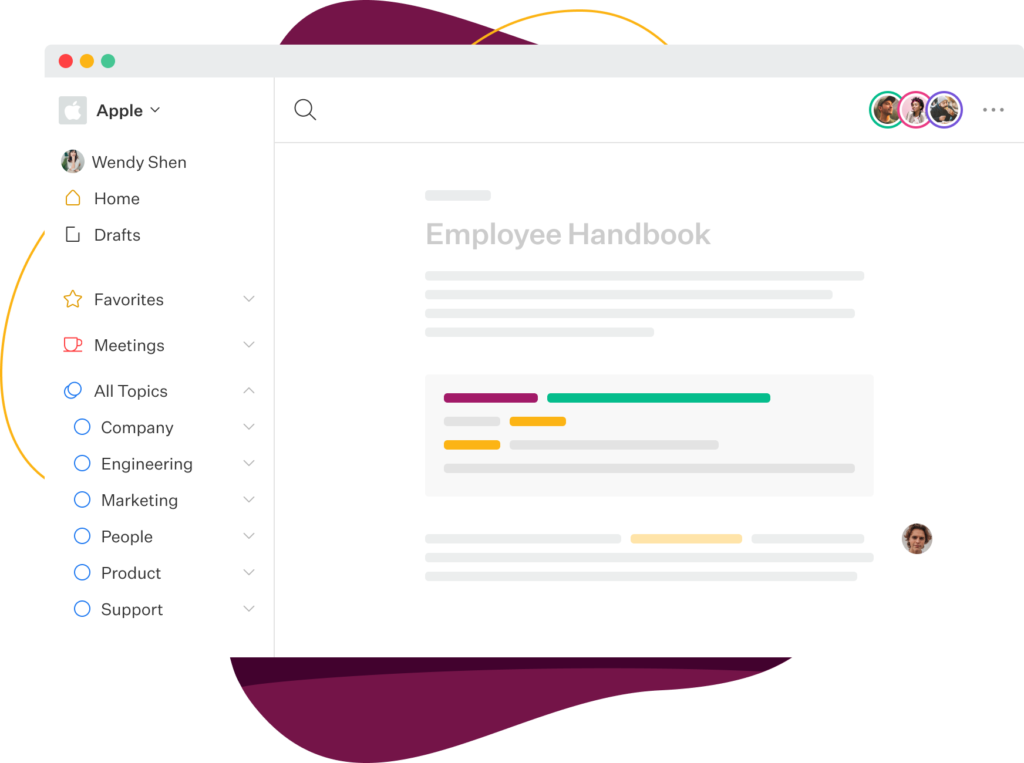
Slab is an easy-to-use knowledge management platform designed for teams that need to organize and collaborate on internal documentation. It’s known for its clean and minimalist interface, which makes it simple for teams to create, share, and discover knowledge. Whether it’s project documentation, onboarding guides, or internal knowledge sharing, Slab allows teams to stay aligned and connected. It integrates with popular tools like Google Drive, Slack, and GitHub, making it a great choice for tech-savvy teams. The real-time collaboration feature allows multiple users to work on the same document simultaneously, ensuring smooth and efficient teamwork.
What it’s best at:
Internal team collaboration
Organized document management
Seamless integration with tools like Google Drive, Slack, and GitHub
Real-time collaboration and version control
Pricing
Free Plan: Available for small teams
Pro Plan: $8 per user/month
Business Plan: $15 per user/month
4. Budibase – Best for building custom knowledge base applications
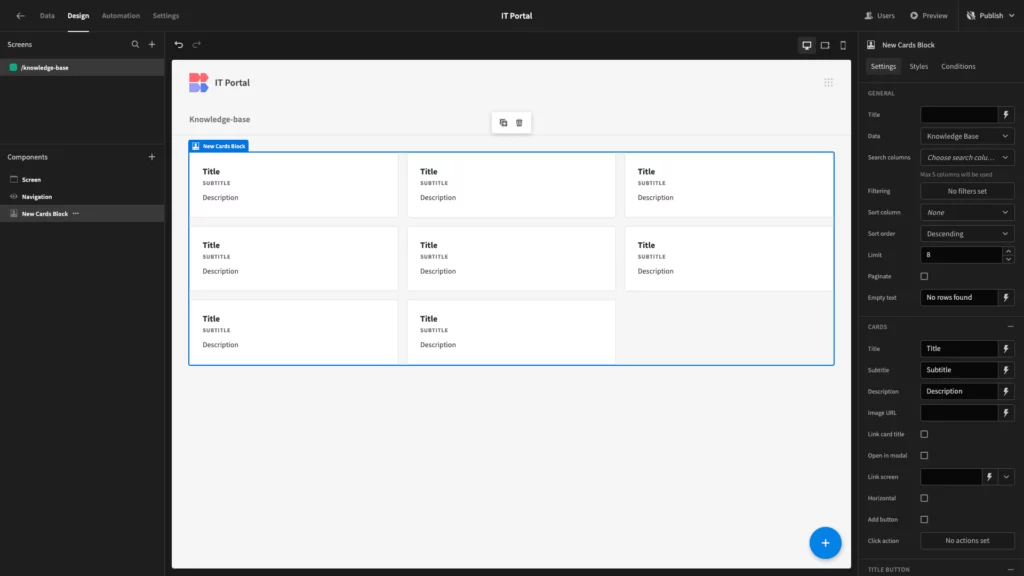
Budibase is a low-code platform that lets you create custom applications, including knowledge bases. It’s ideal for businesses that need a flexible, tailor-made solution for managing knowledge while not having the resources or expertise to develop a complex system from scratch. Budibase is highly customizable, allowing you to build workflows, integrate with other software, and even automate processes, making it more than just a standard knowledge base. This makes it a powerful tool for businesses that require specific features and custom workflows for their knowledge management needs.
What it’s best at:
Building custom knowledge base applications
Low-code platform for rapid development
Highly flexible with custom workflows and integrations
Can be used for a variety of internal and external applications
Pricing
Free Plan: Available with limited features
Business Plan: $12 per user/month
Enterprise Plan: Custom pricing
5. BookStack – Best open-source knowledge base software
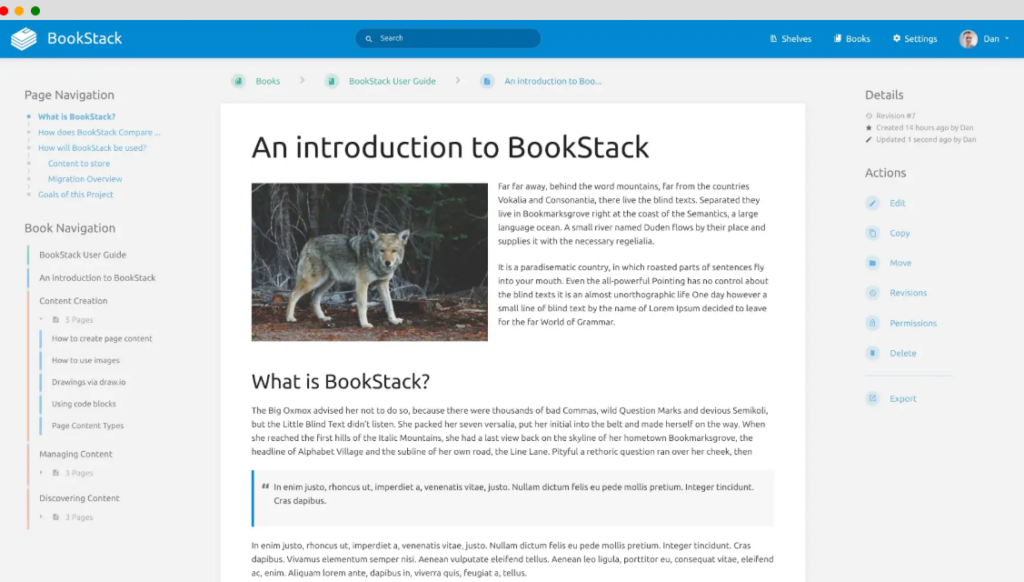
BookStack is a free, open-source knowledge management platform that’s simple to set up and self-hosted, making it perfect for teams or individuals who want full control over their knowledge base and need an affordable solution. It’s designed to be highly user-friendly and allows content to be organized hierarchically into “books,” “chapters,” and “pages,” providing a clean and logical structure for knowledge sharing. Since it’s open-source, it can be fully customized to meet your specific needs, and you can host it on your own servers for complete control over data security and privacy.
What it’s best at:
Open-source knowledge base for those with limited budgets
Customizable and self-hosted solution
Organized content structure with books, chapters, and pages
Community-driven development and contributions
Pricing
Free: Open-source and self-hosted
Hosting costs depend on your infrastructure provider (e.g., $5–$10 per month for basic hosting)
6. Confluence – Best for enterprise-level knowledge management
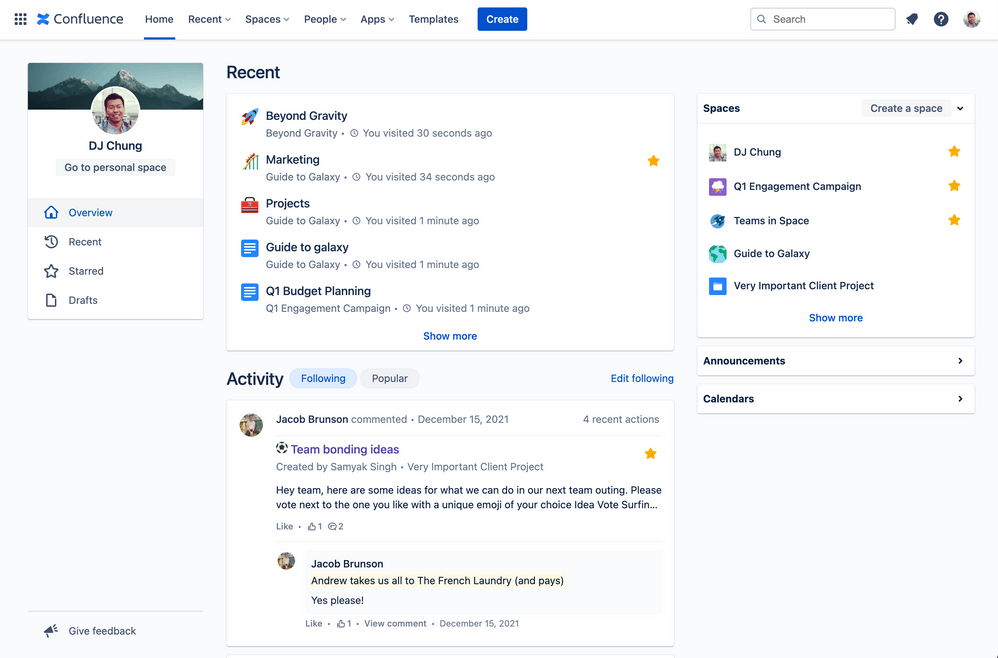
Confluence, part of Atlassian’s suite of productivity tools, is ideal for enterprises looking for a powerful, collaborative knowledge management platform. It offers extensive features for creating, sharing, and managing documentation across large teams. Confluence integrates seamlessly with other Atlassian tools like Jira, Trello, and Bitbucket, making it a perfect fit for teams already using these products. It’s widely used for software development documentation, project management, and internal team collaboration. It supports rich content creation, version control, access permissions, and advanced search, making it an all-in-one solution for large-scale knowledge management.
What it’s best at:
Enterprise-level knowledge management
Collaboration across large teams
Integration with Atlassian products
Content creation, approval workflows, and document versioning
Pricing
Free Plan: Free for up to 10 users
Standard Plan: $5 per user/month
Premium Plan: $10 per user/month
7. Helpjuice – Best for easy-to-use and powerful knowledge base
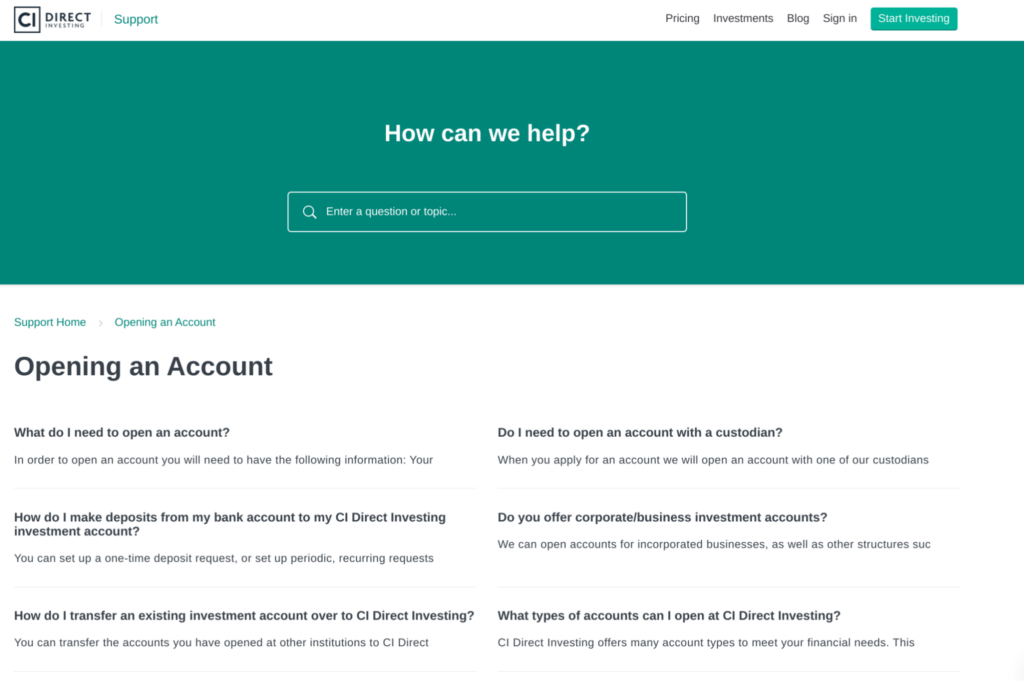
Helpjuice is an intuitive knowledge base platform known for its simplicity and robust feature set. It’s ideal for businesses of all sizes looking to quickly implement a knowledge base with minimal setup. Helpjuice makes it easy to create, organize, and customize your knowledge base. One standout feature is its in-depth analytics, which help businesses track article performance, search trends, and user feedback. The tool also supports extensive customization options, allowing businesses to tweak the design, layout, and branding of their knowledge base.
What it’s best at:
User-friendly knowledge base management
Comprehensive analytics and reporting
Easy customization of articles and design
Ideal for teams needing fast, accessible self-service solutions
Pricing
Basic Plan: $120 per month (up to 4 users)
Premium Plan: $200 per month (up to 10 users)
Enterprise Plan: Custom pricing for large teams
8. Bloomfire – Best for knowledge sharing and social learning
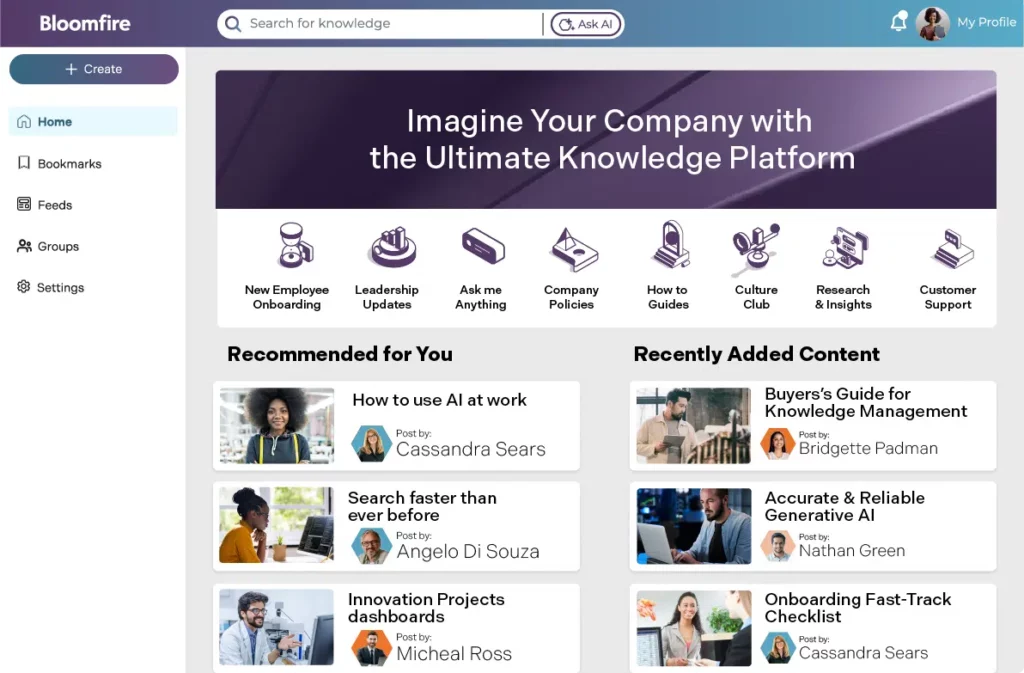
Bloomfire is a knowledge management platform that promotes collaboration and knowledge sharing through a social, community-driven approach. Unlike traditional knowledge bases, Bloomfire includes features like interactive Q&A, discussion threads, and AI-powered content recommendations, encouraging users to engage with and contribute to the knowledge base. This makes Bloomfire perfect for companies that value not just static knowledge sharing but also fostering a social learning environment. It’s particularly useful for organizations looking to leverage the collective knowledge of their teams and customers.
What it’s best at:
Knowledge sharing and social learning
Community-driven engagement
AI-powered content suggestions
Interactive Q&A and discussion features
Pricing
Standard Plan: $25 per user/month
Professional Plan: $35 per user/month
Enterprise Plan: Custom pricing
9. Nuclino – Best for lightweight, real-time collaboration
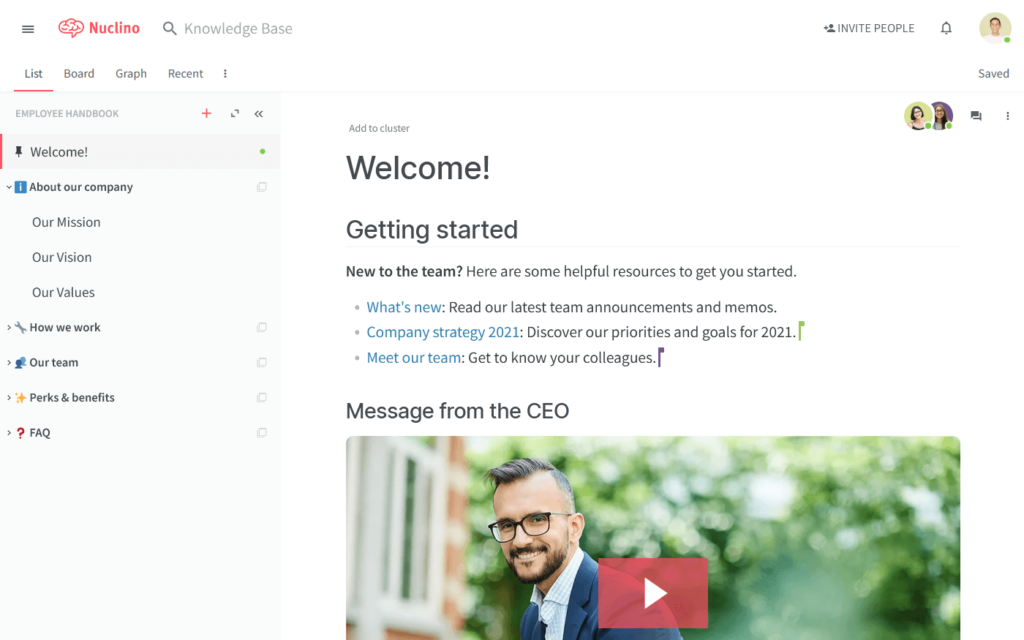
Nuclino is a lightweight, real-time collaboration tool designed to help teams create, share, and organize their knowledge base in an intuitive way. It combines the simplicity of a wiki with powerful collaboration tools, allowing teams to work together in real-time to edit documents, share knowledge, and create structured content. With its easy-to-use interface and flexible structure, Nuclino is a great fit for small to medium-sized teams that need a simple but efficient solution for knowledge management and collaboration.
What it’s best at:
Lightweight, real-time collaboration
Centralized knowledge sharing
Simple, user-friendly interface
Perfect for small to medium-sized teams
Pricing
Free Plan: Available for small teams
Pro Plan: $5 per user/month
Business Plan: $10 per user/month
Choose the right knowledge base software
Choosing the right knowledge base software is all about finding a solution that your team will actually use. It’s not just about having a place for information – it’s about keeping that info updated and relevant so your team doesn’t have to guess if the content is still accurate.
If that sounds like what you need, Desk365 has got your back.
Are you tired of dealing with the same customer support requests all day, answering the same questions over and over? Does your team spend too much time on tickets and internal queries, leaving little room for other important work?
This is a clear sign that your knowledge base might be outdated, hard to navigate, or even non-existent. Having a fresh, reliable, and easy-to-use knowledge base is crucial for streamlining customer support, giving your team the tools they need, and offering 24/7 self-service to customers.
With Desk365, you get an all-in-one knowledge base and help desk solution that makes it easy for both your team and your customers to find answers instantly. Whether you’re supporting customers, managing internal resources, or onboarding new employees, Desk365 makes knowledge management smoother and more efficient.
If you’re looking for a user-friendly, scalable solution to manage your knowledge base and support system, Desk365 is the way to go. Whether you’re focused on improving self-service for customers, simplifying your team’s support processes, or keeping your knowledge base up-to-date, Desk365 has everything you need. Try Desk365 today and see how it can transform the way your team handles support!
See how Intec Energy highlighted using Desk365 to leverage the knowledge base to store guides and solutions for quick reference.