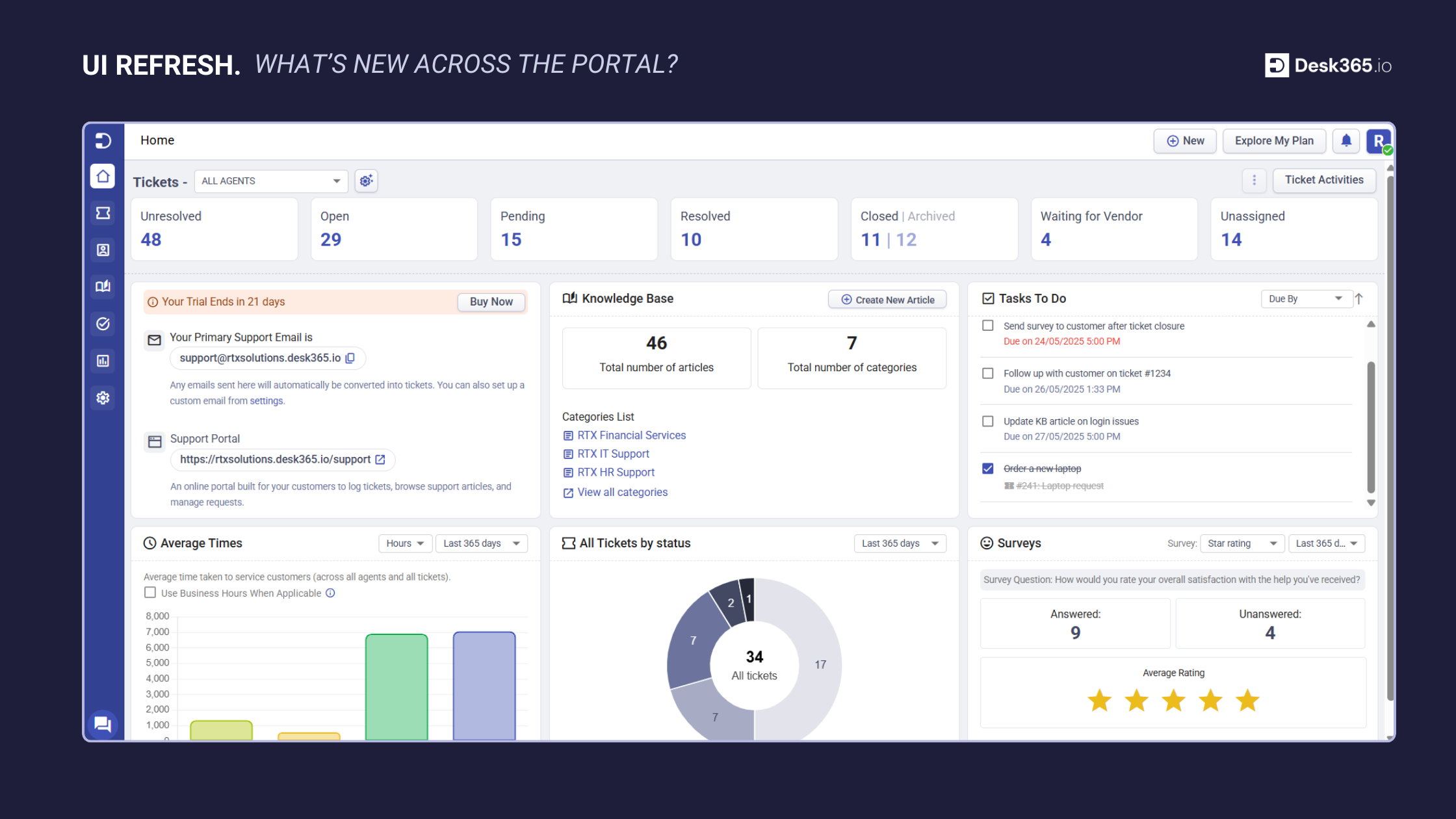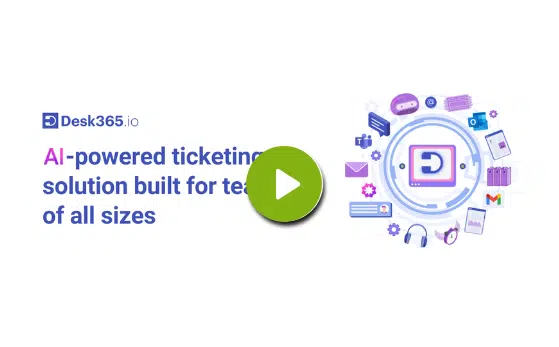Following the sneak peek we shared earlier, we’re excited to share more details about the visual refresh we’ve rolled out across the Desk365 agent portal interface. These updates are part of a broader effort to modernize the experience, improve usability, and ensure the platform feels clean, fast, and intuitive, whether you’re responding to tickets or browsing your knowledge base.
Let’s walk through the latest changes:
A more striking and structured sidebar
One of the most noticeable changes is the new left sidebar, which now features a rich dark blue background, a major shift that brings stronger visual structure and contrast to the layout. This new background makes the main workspace area stand out more clearly, helping support agents stay focused on what matters.
The icons in the sidebar have also been completely redesigned. They now use line-based, modern vector icons that are thinner, cleaner, and more consistent across the board. The selected menu item is visually highlighted with a rounded background box, providing clear feedback on your current location in the app.
Overall, the sidebar feels more modern, focused, and visually appealing while maintaining excellent legibility.
Before

After

Refreshed home tab dashboard
The home tab dashboard has received a thoughtful visual upgrade — designed to improve usability, focus, and visual clarity, all without disrupting your workflow or the way data is structured.
Widgets are neatly spaced out in a grid layout, making it easier to scan key metrics like ticket volume, response time, and CSAT. Each card uses subtle background contrast to stand out without being distracted.
Two new cards have been added to the surface sharing important information up front. The Support Email & Portal card makes it easier to find and share your primary support contact details, helping teams stay aligned without having to search through settings. The Knowledge Base Overview card gives a quick glance at your article and category counts, with direct links to manage content—making it easier to keep your help center updated.
Typography has been refined for better readability, with consistent font sizes and weight across all sections. Visual elements like edges, icons, and charts have a lighter, more modern look.
Together, these enhancements bring greater clarity to everyday workflows and make it easier for teams to access the information they need—right from the dashboard.
Before
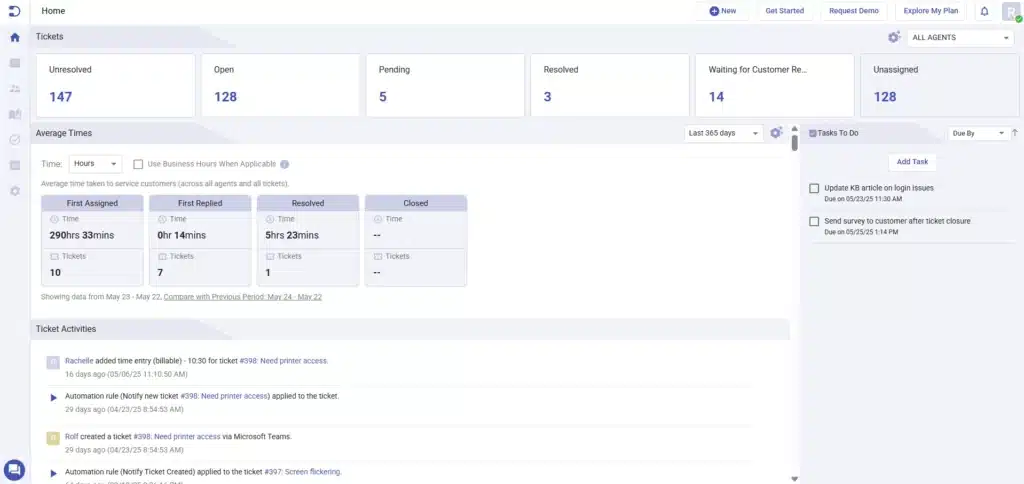
After
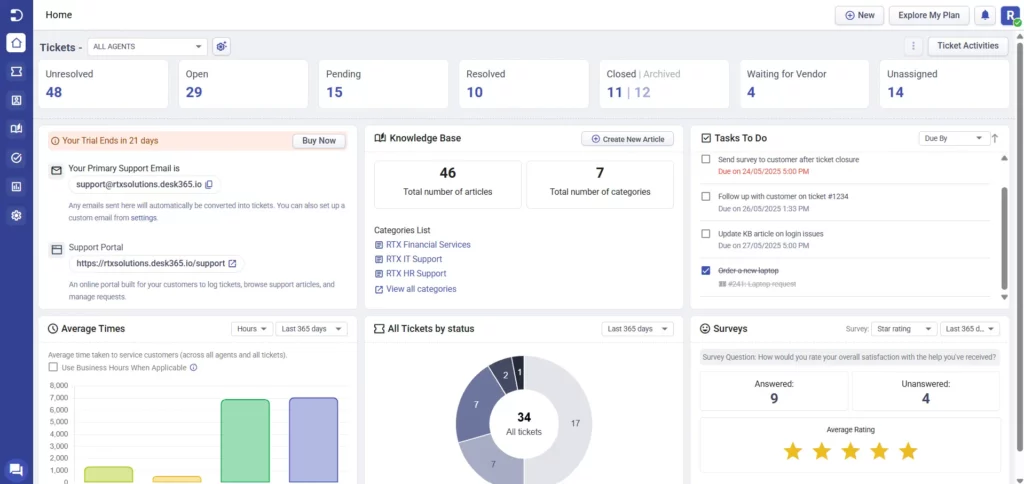
Smarter ticket list layout
A key enhancement in the updated ticket list page is the introduction of a conversation preview snippet that appears when you hover over a ticket. This snippet displays the most recent message in the thread, including who sent it and when, giving agents instant context without needing to open the full ticket. This small but powerful addition helps agents quickly assess the ticket’s current status and decide on the next action.
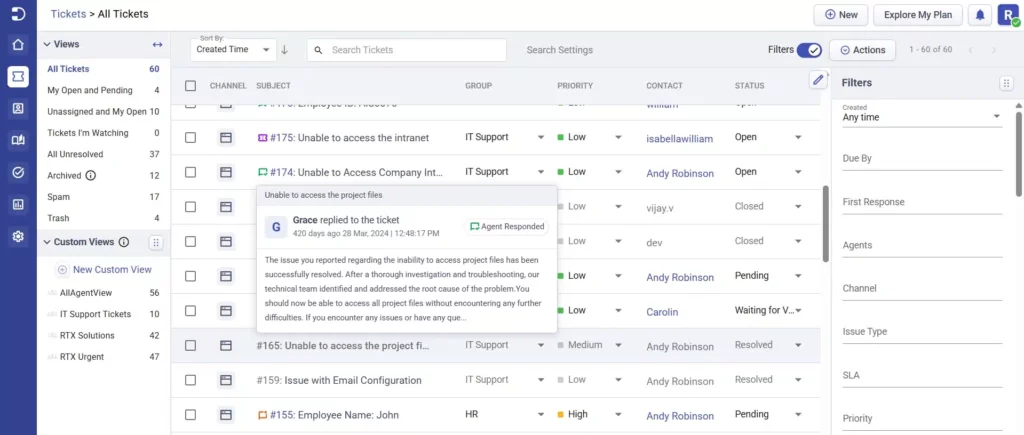
In addition to this, the design and color of the status icons next to each ticket subject have been refreshed for better clarity and visual distinction. While these icons were already part of the interface, the new design now makes it easier to identify ticket activity at a glance.
Typography across the list has also been refined with improved font sizing and weight hierarchy, ensuring that key ticket details like the subject, requester name, and ticket status are easier to distinguish at a glance.
Additionally, column spacing has been optimized, tightening the layout without sacrificing readability. This denser arrangement allows more information to fit comfortably within the visible frame, supporting faster decision-making and less scrolling.
The top section of the ticket list page has received a clean and modern visual update. The Filters panel is now more compact with improved alignment and spacing, making it easier to toggle visibility and adjust filter criteria without clutter. Similarly, the Actions button has been visually refined with clearer labeling and spacing, making bulk actions more accessible.
Overall, the new design strikes a balance between density and clarity, resulting in a ticket list that’s more readable, navigable, and aligned with modern UI standards.
Before
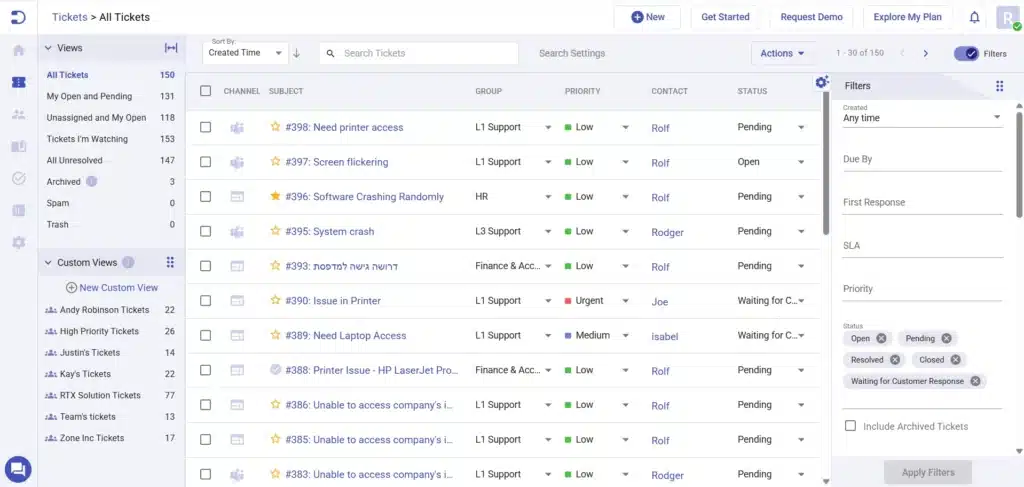
After
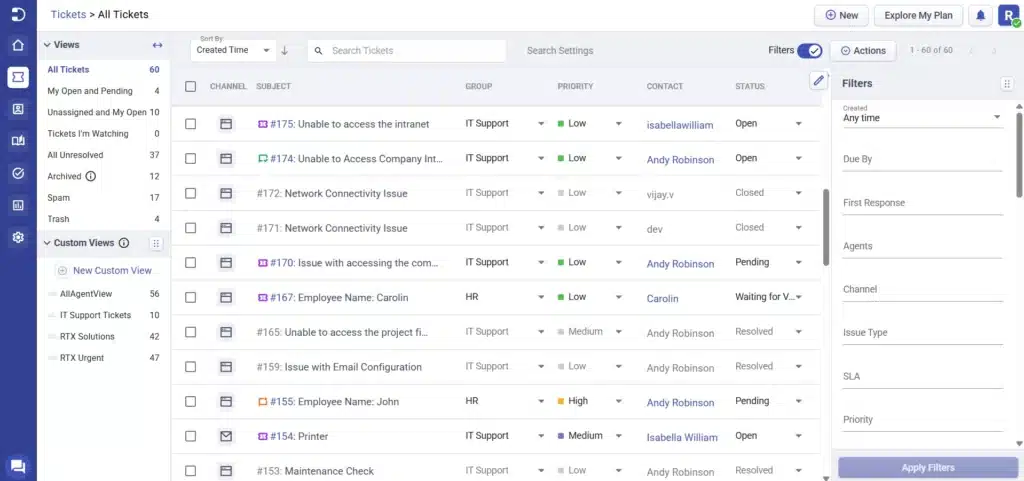
Refined ticket details page
The ticket details page in the new Desk365 UI has been carefully refined to offer a cleaner, more focused experience for support agents. The ticket header area has been reorganized to provide better alignment of the subject line, contact name, source and the date and time of the ticket created making it easier to understand ticket context at a glance. This streamlined layout reduces visual noise while keeping key actions within easy reach.
Within the message thread, spacing has been noticeably improved, giving each message more breathing room. The updated font styles, color differentiations and clearer separation between replies, responses and internal notes make it easier to follow the conversation, especially in tickets with long back-and-forth discussions. Time stamps and user identifiers are more readable, helping agents stay oriented in the thread.
Before
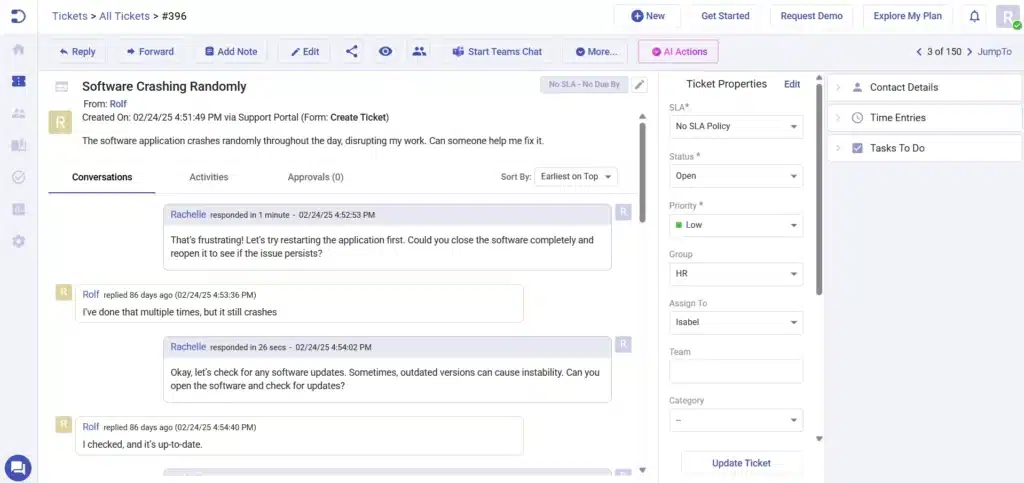
After
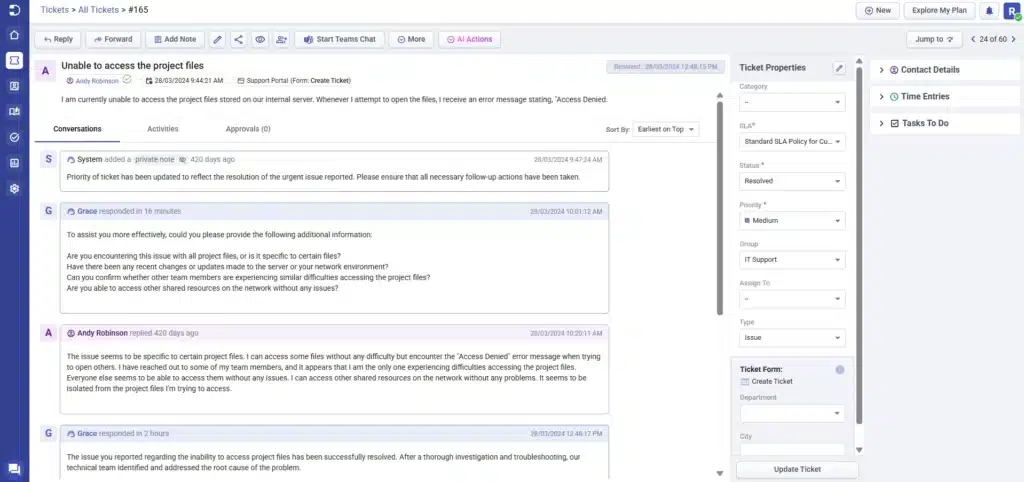
The reply editor has also been refreshed with simpler, more consistent icons that align with the overall design language of the new interface. Combined with a better-organized toolbar, this helps agents respond more efficiently without visual distractions.
Before
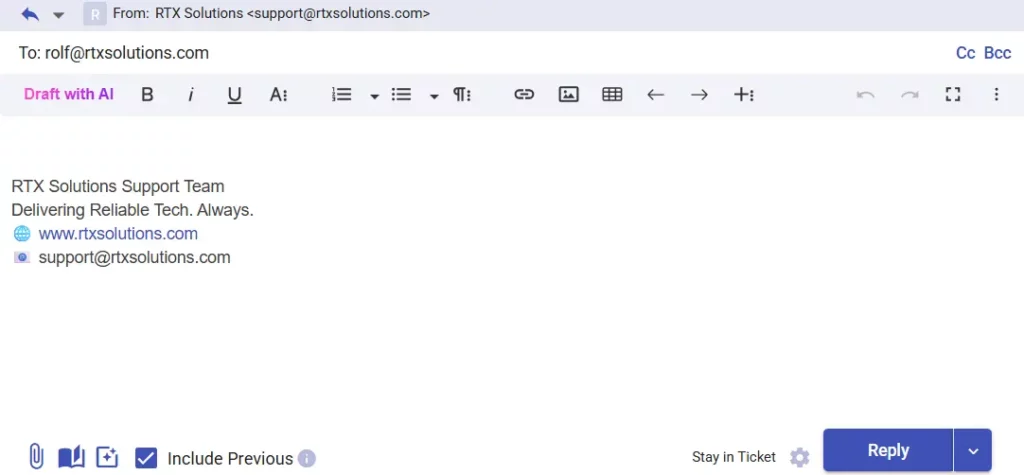
After
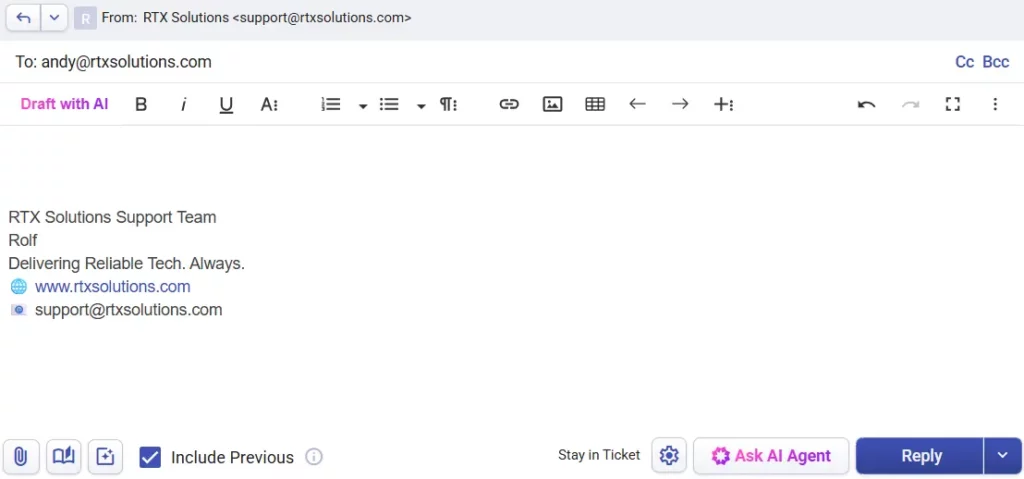
Overall, these subtle but impactful changes enhance readability and reduce cognitive load—making it more comfortable for agents to work on tickets throughout the day.
A unified, modern knowledge base section
The knowledge base module has also received a significant design uplift. The structure of folders and articles has been refined with improved alignment and clearer visual separation. Folder names now stand out more prominently, and the article lists appear more balanced with enhanced padding and font clarity.
Before
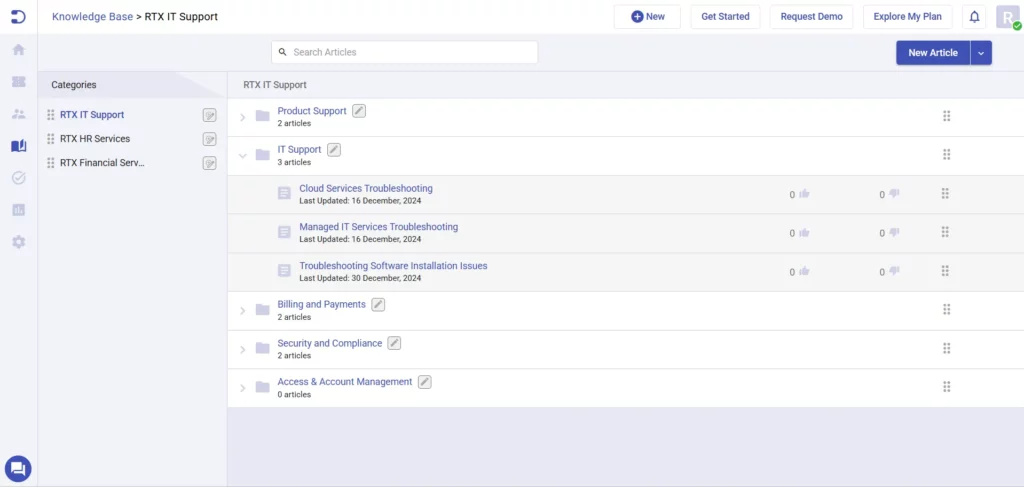
After
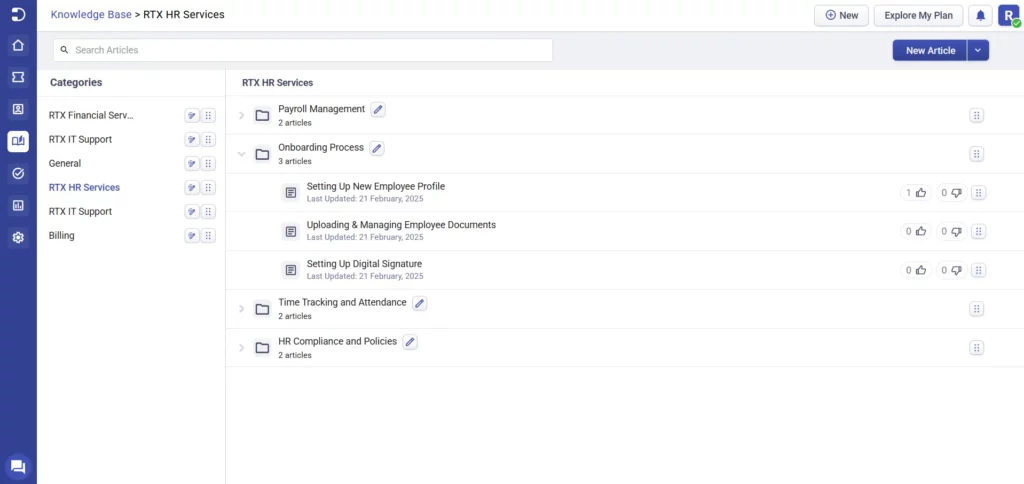
The “Published” and “Live” buttons have also been redesigned with a fresher, more modern appearance. They now stand out more clearly, making the status of articles easier to understand at a glance.
Before
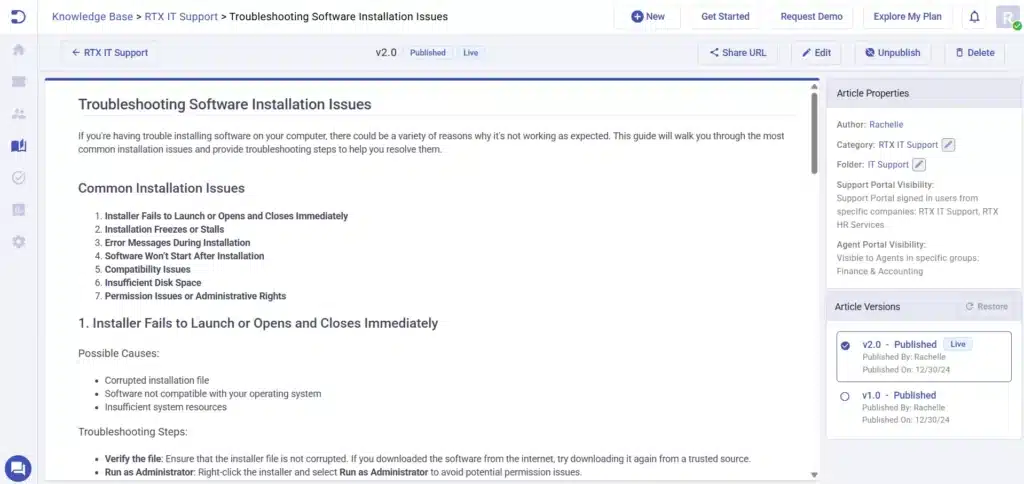
After
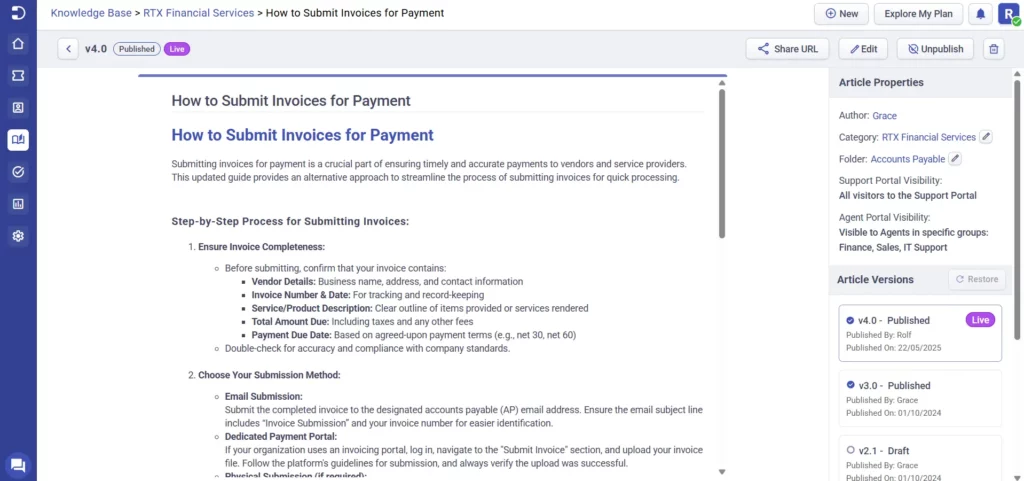
Functionally, the search experience has seen a major upgrade. Previously, search worked only for article titles, but it now includes the body content as well—helping agents find relevant information faster. What’s more, the search results now highlight the search term within the content preview, making it easier to spot the exact match and jump right to the information needed.
Before
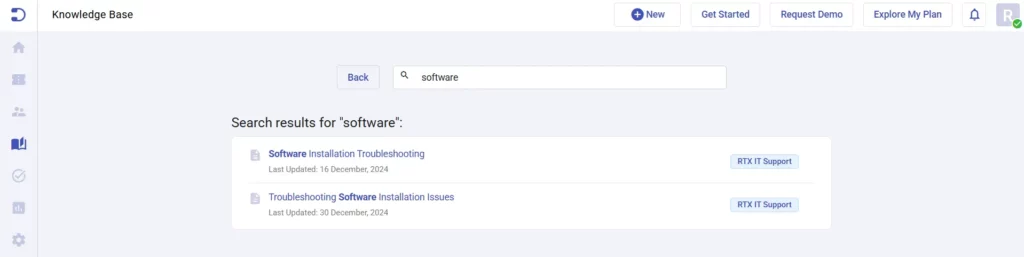
After
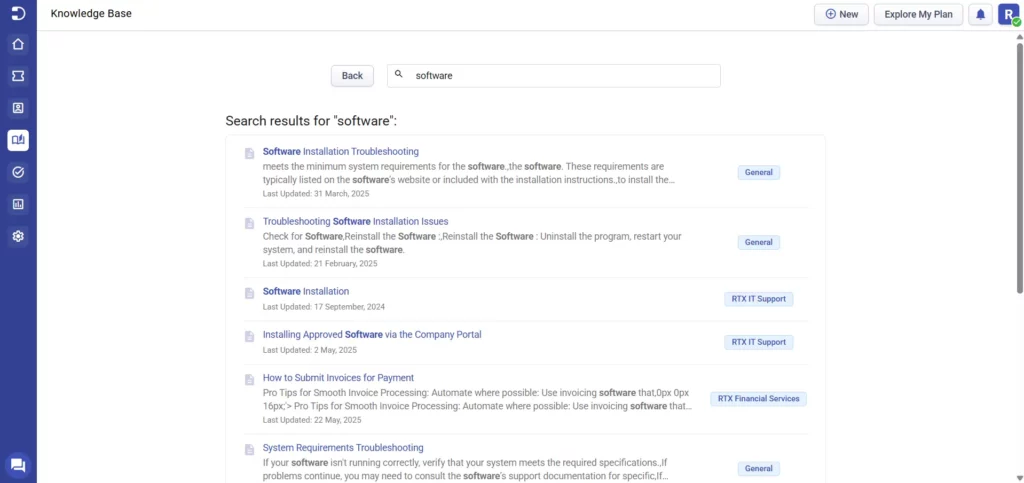
Additionally, the use of updated icons and modern typography ensures a smoother transition between navigating tickets and managing knowledge content.
This UI refresh is an ongoing process, and we’re just getting started. More enhancements are on the way, and your feedback will continue to shape how Desk365 evolves.
As part of this transition, we’ll also be gradually updating screenshots across our website, Help Center, and product videos to reflect the new look and feel. Since this will take a bit of time, you may still come across visuals that show the previous UI. Rest assured, we’re working to bring everything up to date.
We hope you enjoy this latest round of visual upgrades—and as always, we’d love to hear your thoughts.