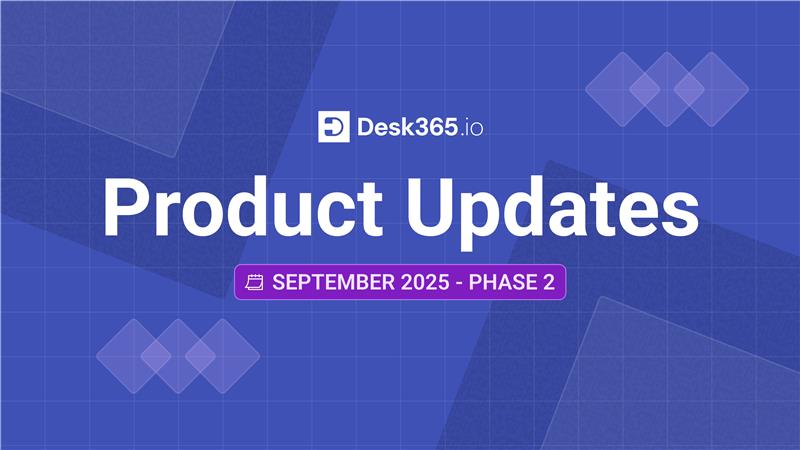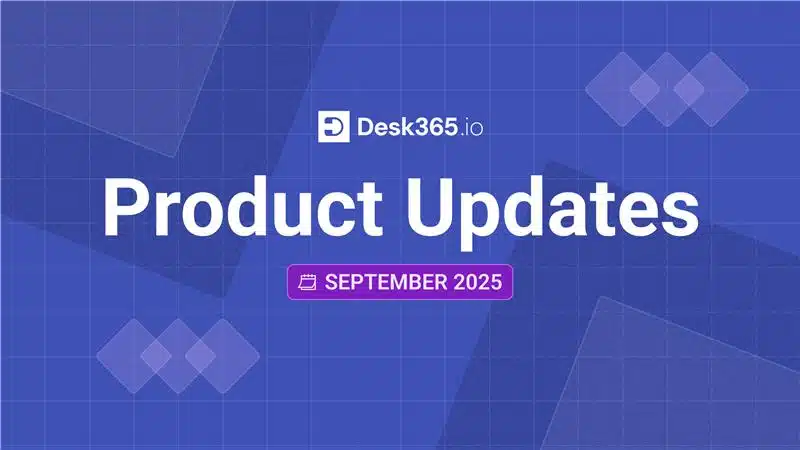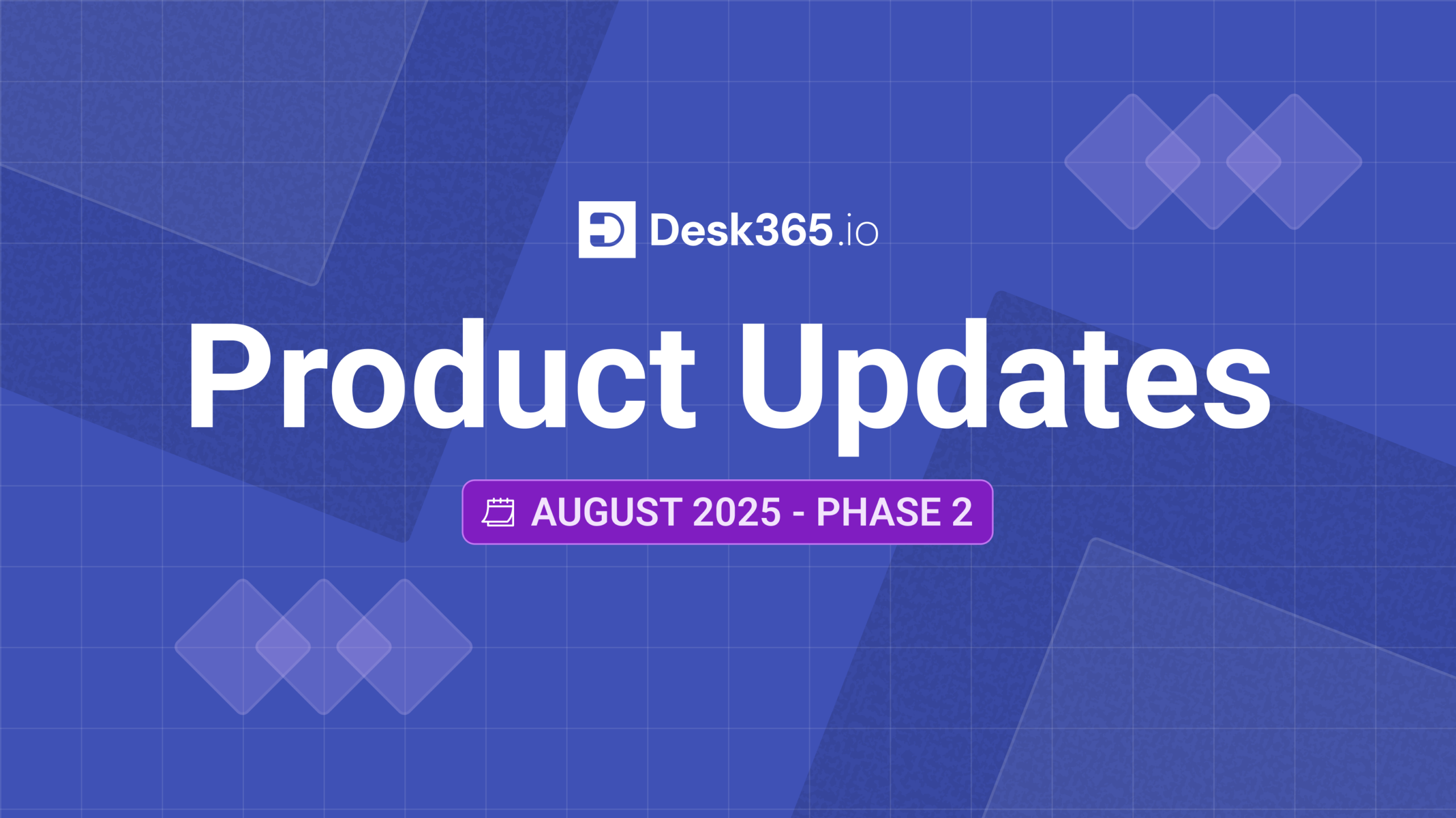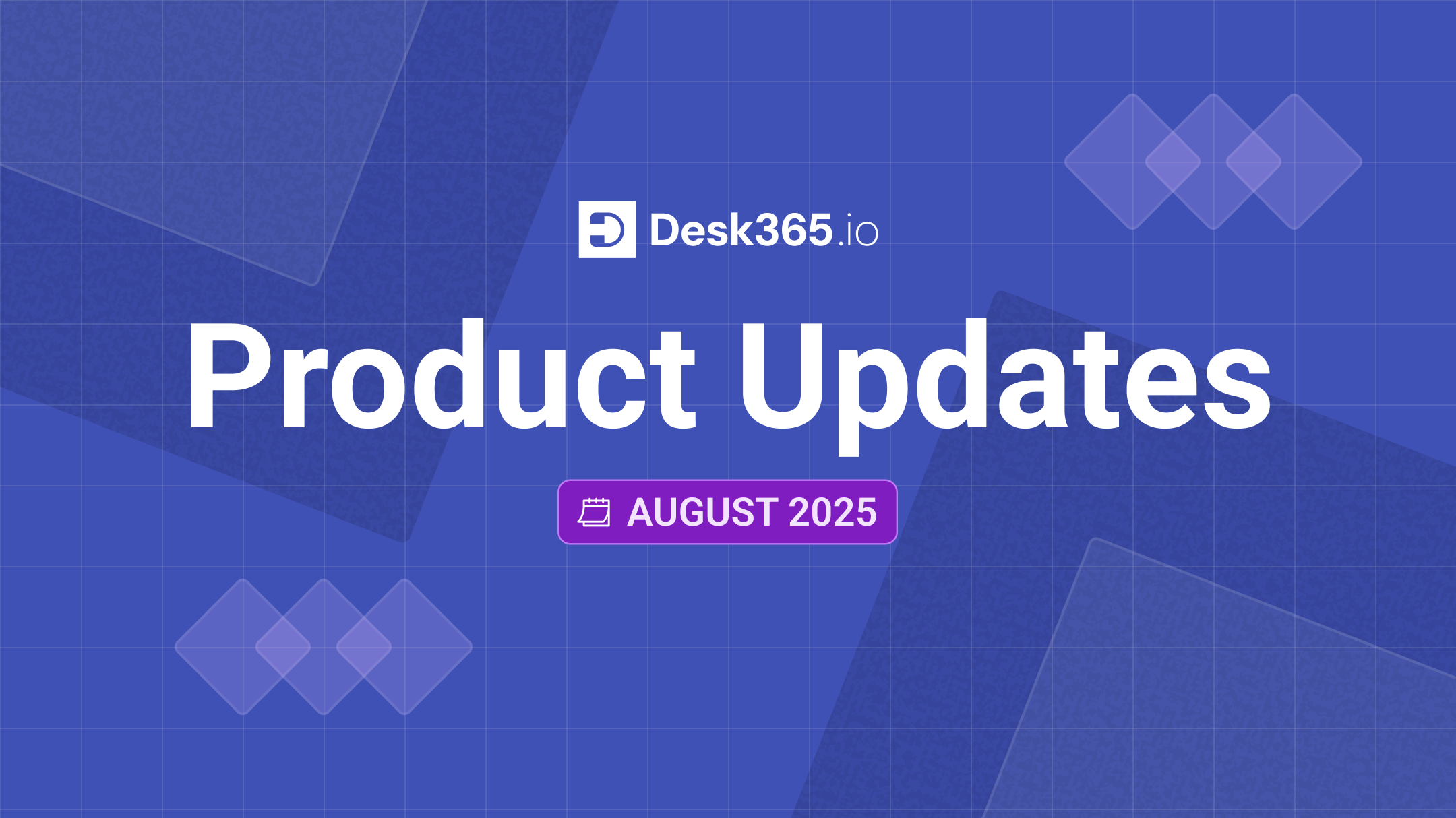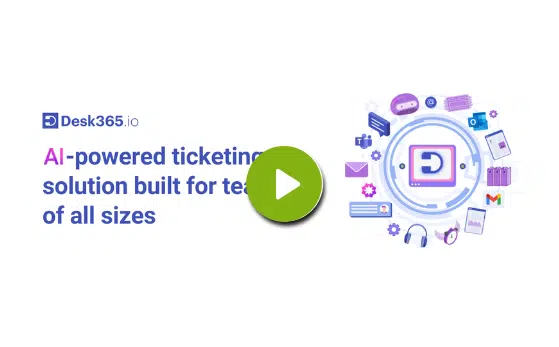At Desk365, innovation never stops. We roll out new features and improvements every two weeks—and on release days, our teams leave no stone unturned to deliver smarter tools, stronger performance, and a smoother helpdesk experience for you. Following the improvements we rolled out in phase one of our September product updates; we’re excited to bring you phase two.
This round introduces several powerful automation enhancements, including new do actions, smarter time triggers, and an improved notes editor with placeholders and formatting. Together, these updates make it easier to streamline workflows and keep tickets moving without manual effort.
We’ve also refreshed the Roles UI, organizing feature access into clear categories so admins can manage permissions with greater ease and accuracy.
Automation updates
Automation is at the heart of efficient helpdesk operations, and this round of updates makes it even more powerful. From new do actions to smarter time triggers and improved note editing, here’s everything you need to know.
1. New 'Do action' – Set ticket subject
You can now configure automations to update a ticket’s subject line whenever conditions are met. The updated subject also appears in the ticket’s activity log, giving agents full visibility into when and why the subject was changed.
Example use case:
If a ticket’s priority changes to High, the automation can instantly update the subject to something like, Urgent Follow-up: Assistance Required.
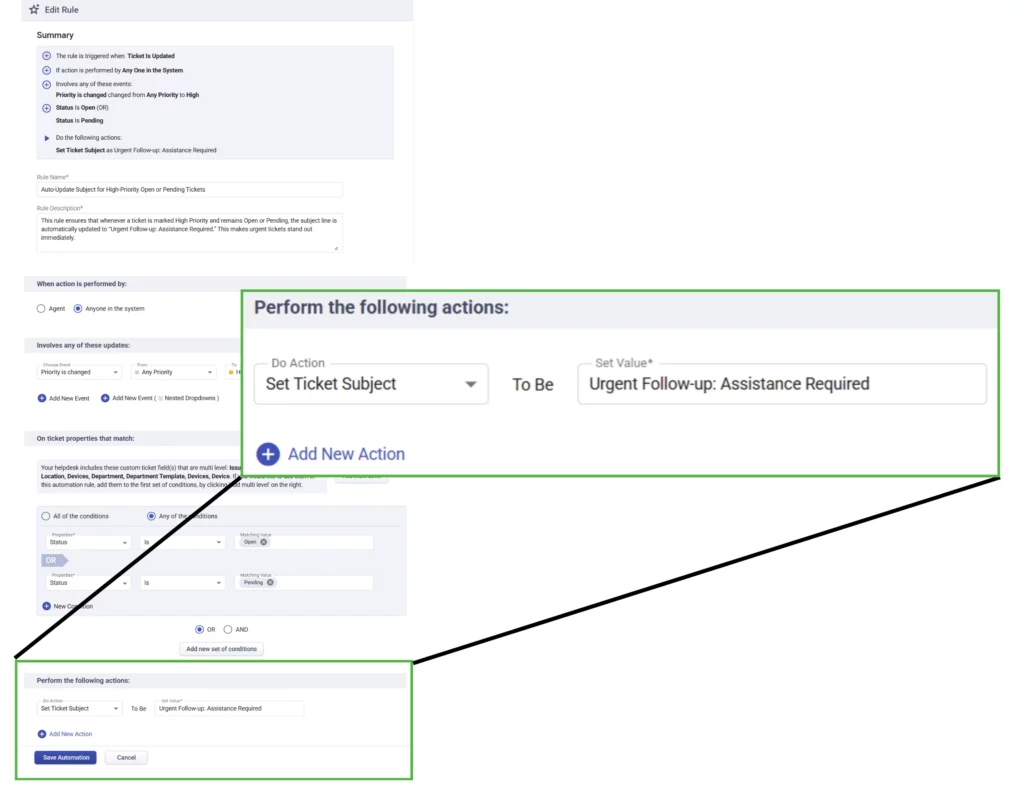
This ensures urgent issues stand out right away, saving agents from manually editing subjects and helping teams respond faster.
Learn more about configuring automation rules to run on ticket updates.
2. Notify ticket assigned group in automation
We’ve added a new option called ‘Ticket assigned group’ under ‘Notify Group’ in Automation.
With this option, whenever a ticket is created and assigned to a group, automation can be set up to automatically notify all support agents in that group. This ensures the right people are alerted immediately, reduces the risk of tickets being overlooked, and eliminates the need to configure separate notifications manually.
Example use case:
A customer submits a ticket with the subject line “Password Reset Request.” While filling out the form, the contact selects IT Support as the group. Once the ticket is created, the automation rule immediately notifies the IT group so they can reset the password and restore access quickly.
In another scenario, an employee submits a ticket with the subject “HR Portal Password Issue” but doesn’t assign a group in the form. An agent reviews it in the helpdesk and updates the group to HR Support. As soon as the update is made, the assigned HR group is automatically notified, ensuring the right team handles the request without delay.
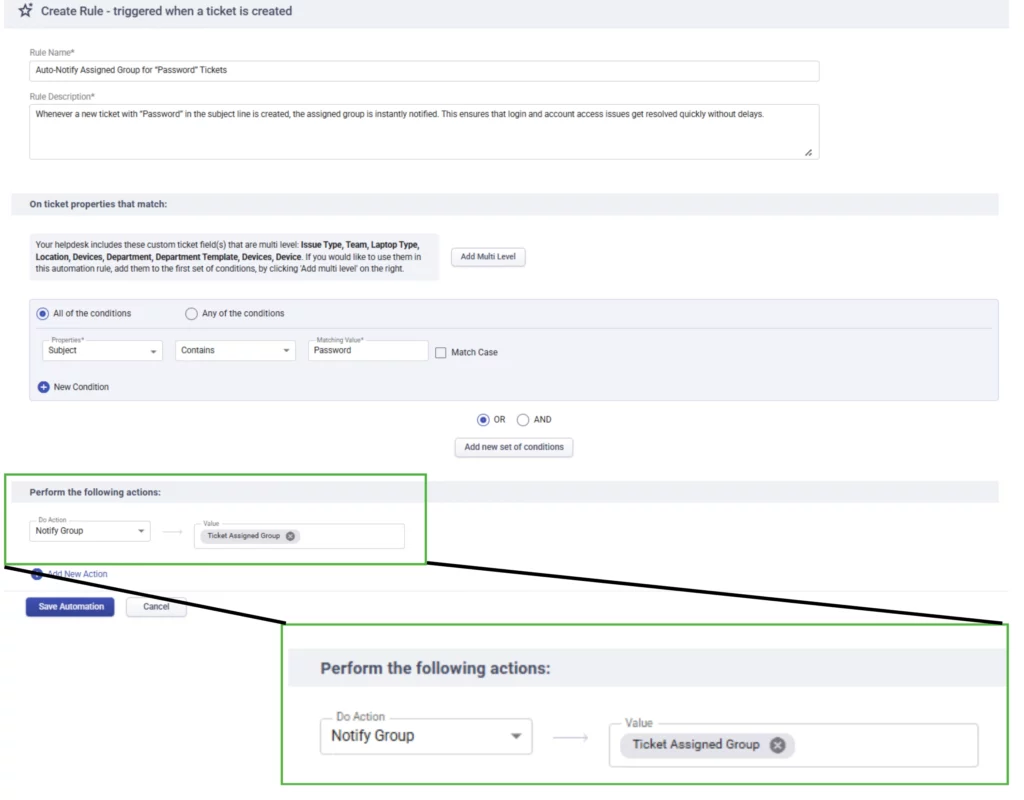
In both cases, whether the group is chosen directly by the contact or updated later by an agent, the automation ensures that the assigned group is instantly informed, reducing downtime and making the resolution process faster and smoother.
Learn more about configuring automation rules to run on ticket creation.
3. Richer notes – Placeholders + formatting
Public and private notes within automation rules just got a major upgrade.
- Placeholders: You can now dynamically insert placeholders like ticket ID, contact name, or priority directly into notes.
- Formatting options: The notes editor now supports rich text formatting, making notes clearer and more structured.
Previously, notes were limited to plain text. Now, agents can insert placeholders and leave well-formatted, context-aware notes that adapt to each ticket automatically.
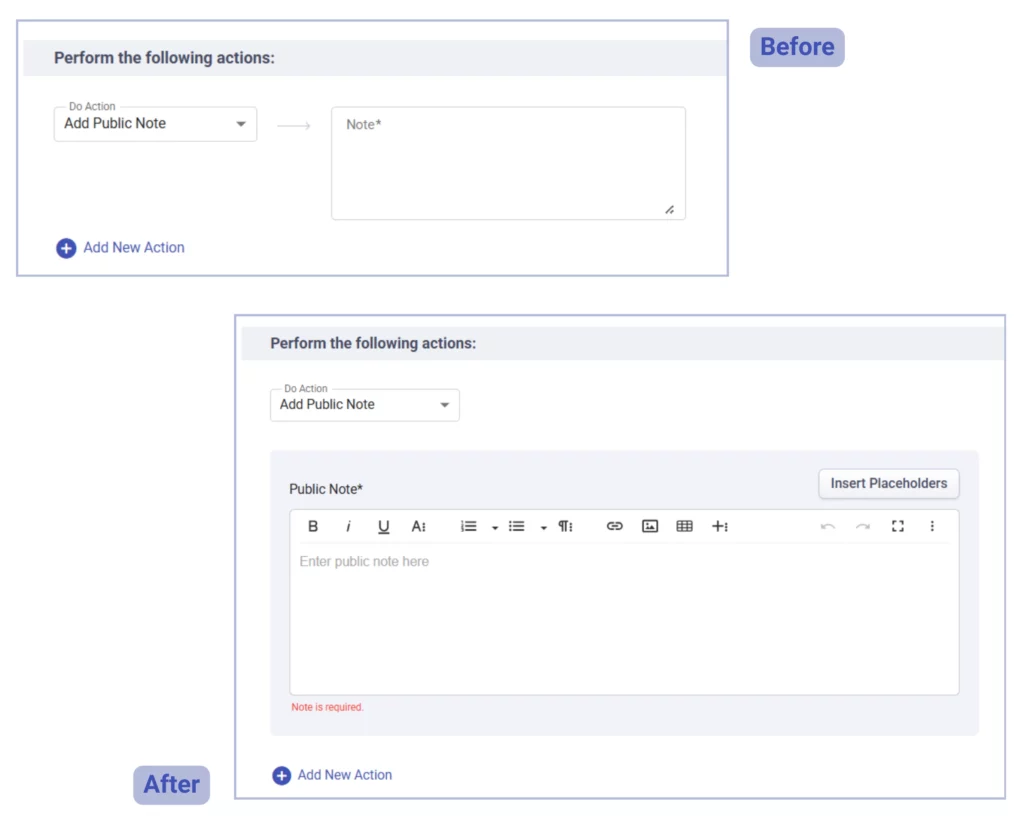
4. Smarter time triggers – Multiple executions
Time-based automation triggers are now more flexible than ever. Instead of evaluating a ticket only once, they can now be reevaluated multiple times per ticket.
This means actions can be applied again if conditions become true at a later point in the ticket’s lifecycle up to a certain limit.
Example use case:
A customer submits a ticket with the subject line “Server not responding.” If the ticket remains open for more than 24 hours, the automation rule triggers and automatically adds Grace, Mabel, and Zoe as watchers. This way, more team members are notified to monitor the issue and ensure it’s resolved quickly.
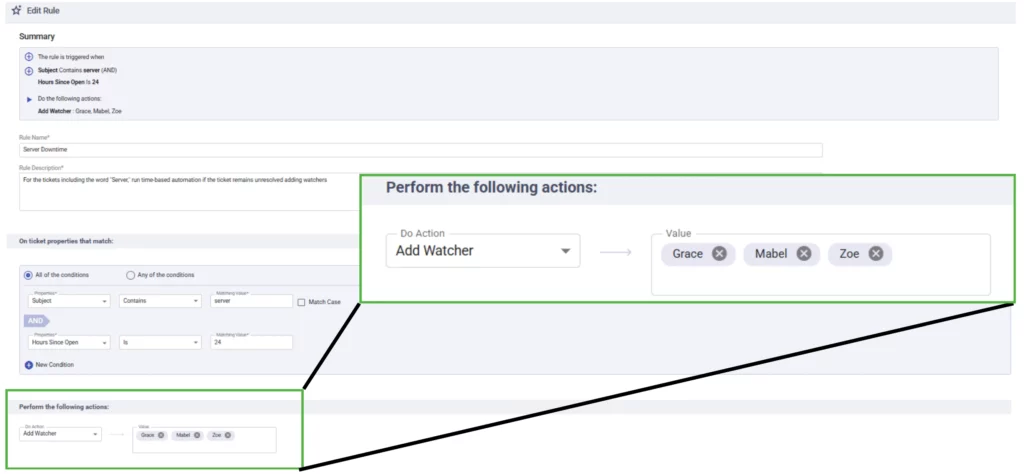
Now, let’s say the ticket is resolved and closed, but later it’s reopened because the server problem happens again. With this enhancement, the rule is reevaluated for that ticket, and the same automation will run again after 24 hours if the ticket is still open, — once more adding the watchers.
Without multiple executions, the action would only happen once. But with this improvement, the rule re-applies every time the condition is met, making sure critical server issues are never overlooked and always get the right visibility.
Updated roles UI – Clearer feature access categories
We’ve refreshed the Roles UI under Settings > Admin > Roles. Feature access is now neatly organized into categories such as:
- Home
- Tickets
- Accounts
- Settings
- Time Entries
- Approvals
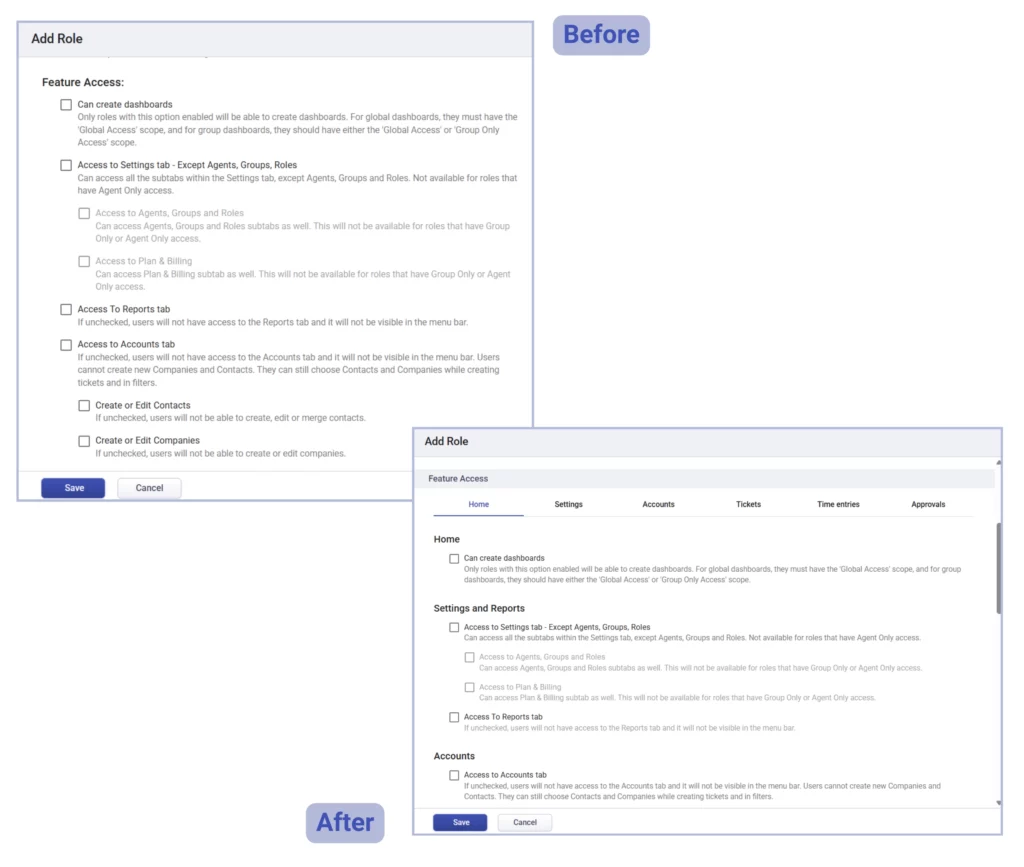
This new structure makes it easier for admins to assign permissions without confusion. You can quickly see what each role can or cannot access, saving time during setup and reducing errors in role configuration.
That’s a wrap on our latest round of updates, all built to make your helpdesk faster, smarter, and easier to use:
- Automations that do the heavy lifting for you
- Notes that are cleaner and easier to follow
- Time triggers that actually keep up with your workflows
- A fresh roles UI that keeps access simple and clear
Already using Desk365? Just log in to your agent portal and start exploring right away.
New around here? Give us a spin with a 21-day free trial — no credit card, no hassle, just modern customer support made simple.