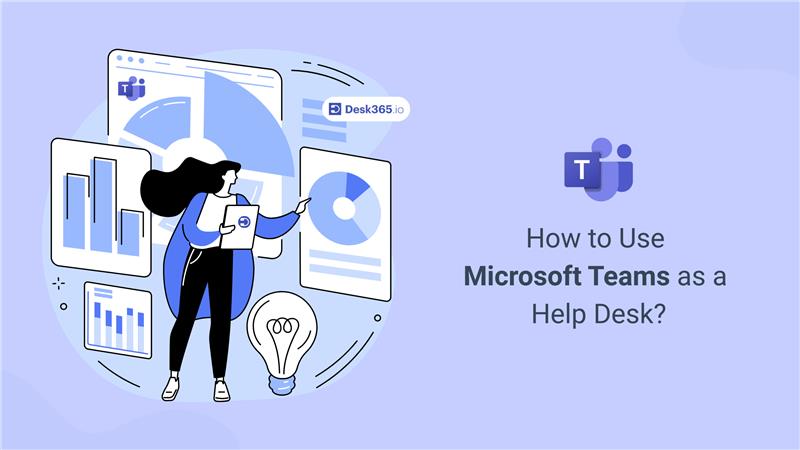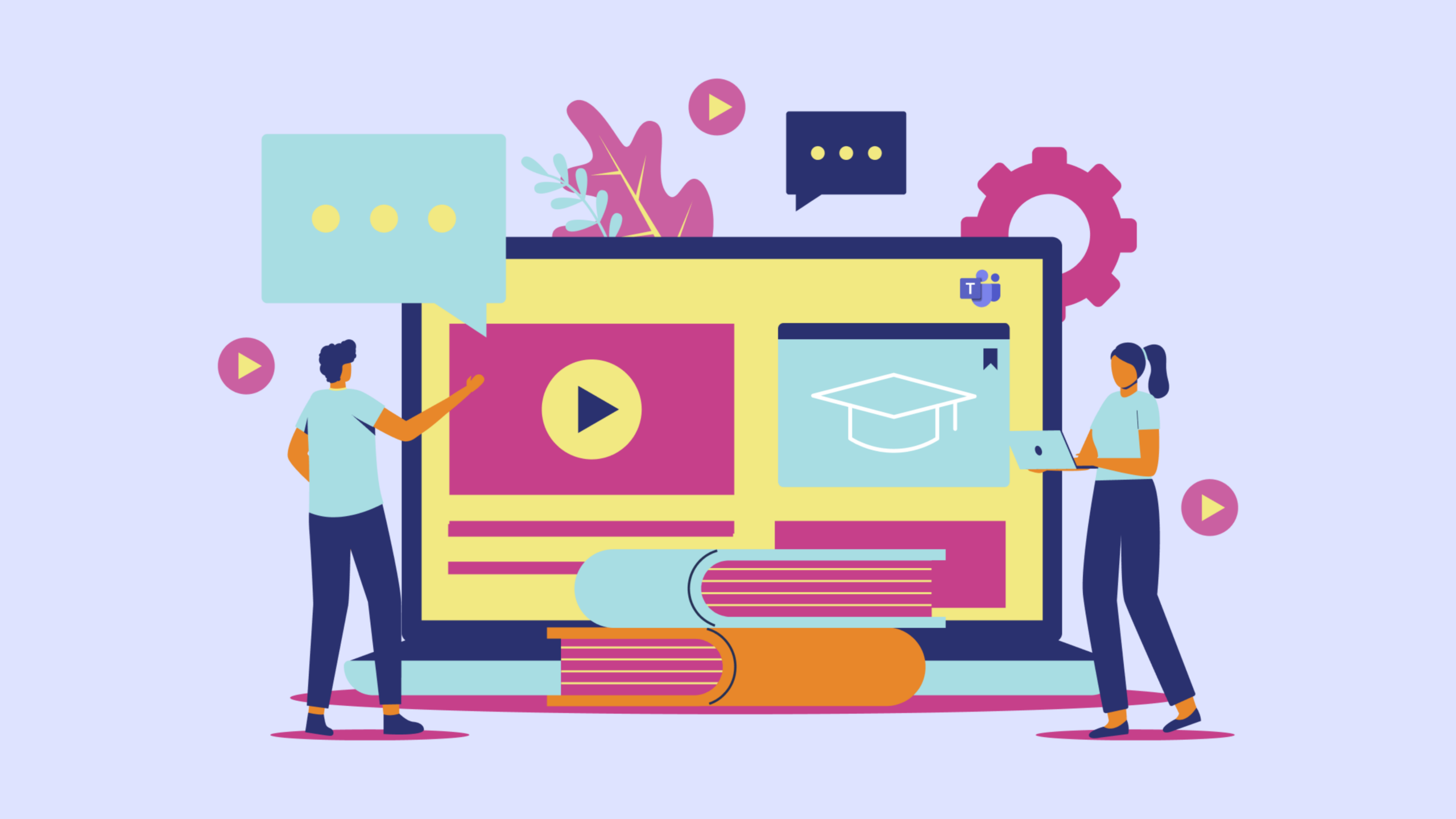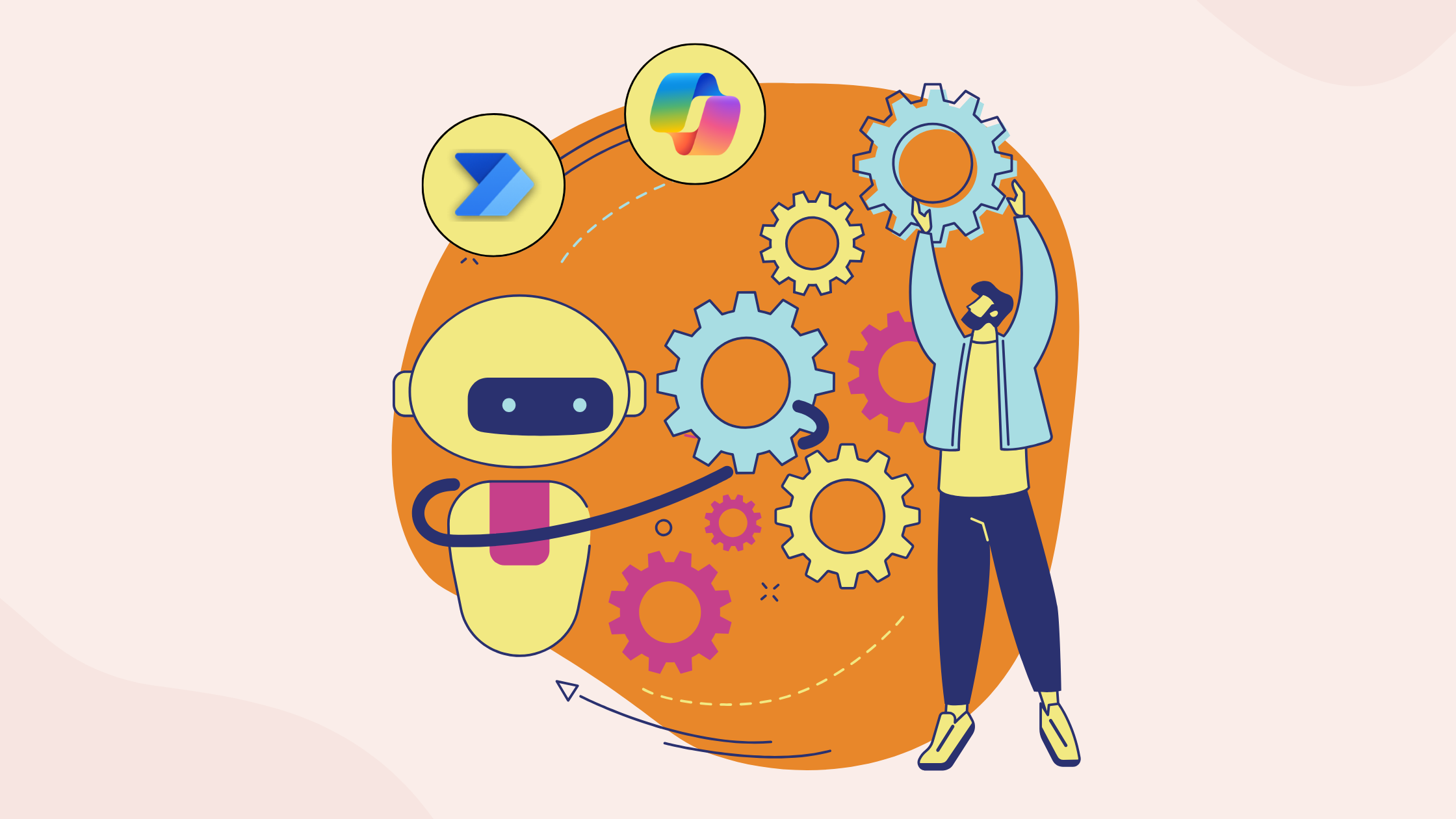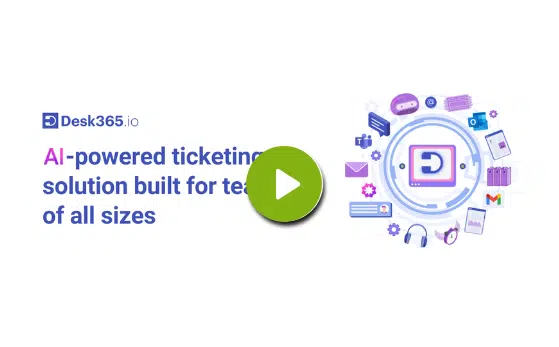Microsoft Teams has seen exponential growth in recent years. During the early months of the COVID-19 pandemic, active users surged from 75 million in April 2020 to over 320 million by 2023—a staggering 326% increase. As of 2025, Microsoft Teams continues to dominate the enterprise communication space, with usage figures estimated to be even higher, solidifying its position as the most widely used business communication and collaboration platform globally.
More than one million organizations rely on Microsoft Teams as their primary messaging and collaboration tool. With this widespread adoption, it has become essential for companies to integrate internal support systems directly into Teams to streamline their operations.
A help desk plays a critical role in maintaining operational efficiency within any organization. By turning Microsoft Teams into a help desk solution, businesses can offer immediate support, reduce response times, and enhance collaboration between employees and support staff—all within a single platform. With Teams being always accessible, employees can raise and track support tickets in real-time, ensuring round-the-clock assistance and faster issue resolution.
This integration not only improves the ticketing workflow but also boosts productivity by minimizing the need to switch between multiple platforms.
In this blog post, we’ll explore how you can transform Microsoft Teams into a powerful ticketing system using Desk365.
Step-by-step to create a ticket in Microsoft Teams
This guide shows how to use Microsoft Teams as an internal ticketing system. The steps focus on IT support but can be applied to HR, finance, or any other service team.
1. Set up public support channels
Create dedicated public channels such as #it-support or #hr-support to centralize employee queries. Make these default channels so new employees are automatically added. Public channels improve visibility, allow knowledge sharing, and give service teams a space to post common issues and solutions. Announce the channel in onboarding and company-wide communications to raise awareness.
2. Pin key messages
Use the “pin” feature in Teams to keep critical information visible. Pin FAQs, system announcements, emergency contacts, and quick reference guides so employees can access them easily. This keeps the channel organized and helps reduce repeated questions. Regularly update pinned messages to keep them relevant.
3. Link to docs and knowledge bases
Attach helpful documents by uploading PDFs to the Files tab or connecting SharePoint libraries. Add Wiki or OneNote tabs for dynamic documentation and troubleshooting. You can also embed Power BI dashboards to share service metrics. Structure your content clearly so users can find what they need quickly.
4. Automate responses with workflows
Use Power Automate to respond to common keywords in the channel with links to documentation or troubleshooting guides. For example, if someone mentions “password reset,” the bot can reply with the reset steps automatically. These workflows help guide users to answers and reduce manual responses.
6. Add task management workflows
Integrate task tools like Microsoft Planner, Lists, or Forms to track support tickets. You can create tasks from Teams messages, set follow-up reminders, and update task status automatically.
7. Use Microsoft Forms for structured requests
Create Forms that capture complete request details, route them to the right team, and trigger approval workflows. Forms can include file uploads, conditional questions, and standardized ticket fields. This helps collect all necessary information up front and speeds up the resolution process.
8. Create triage channels
Set up a private triage channel where support agents can review and discuss incoming issues. This allows the team to manage complex problems away from the public view, assign owners to tickets, and track ongoing cases using tabs or Lists. Triage channels improve internal coordination and reduce noise in public channels.
9. Add Desk365 for full-featured ticketing
3waFor full fledged ticketing software you can make use of simple ticket desk365
Integrate Desk365 into Microsoft Teams to turn it into a powerful helpdesk. Desk365 allows you to create, assign, and track support tickets directly inside Teams. You can generate tickets from messages, set SLAs, automate workflows, and provide agents with a unified dashboard.
Desk365 supports email-to-ticket conversion, knowledge base integration, and auto-responses, making it ideal for support operations. Add Desk365 from the Teams app store and configure it to match your support workflow.
How to Integrate Desk365 into Microsoft Teams?
Desk365 enables conversational ticketing for Microsoft Teams and allows both your employees and help desk agents to discuss and manage all their support requests within Teams.
If you’re already using the Microsoft 365 environment, you don’t need to worry about installing one more piece of external software.
Here are the steps to install Desk365:
1. You have already set up Microsoft Teams for your organization. Now you can install Desk365 in minutes from the Microsoft App Store.
2. At Desk365, we’ve developed two special bots – Desk365 Agent Bot for Microsoft Teams and Desk365 Support Bot for Microsoft Teams.
Agent Bot:
With the Desk365 Agent Bot, your support team can reply to tickets, check on statuses, change ticket properties, and do more, directly in Microsoft Teams. This bot is available only for agents of the company.
This bot is available for free to download. You can find it on Microsoft AppSource.
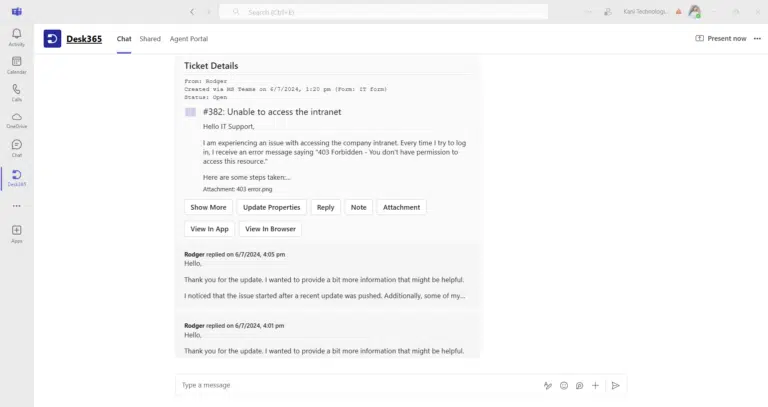
Support Bot:
With the Desk365 Teams Support Bot, your contacts (employees, customers, end users, students) can create tickets, check on statuses, and respond to agents all from within Microsoft Teams. You can also customize the Support Bot according to your brand guidelines.
Employees can create new tickets and communicate with your support team right within Microsoft Teams.
You’ll need to download the bot and sideload it so all your contacts can use the Support Bot.

Here is the detailed guide on the installation of Agent Bot and Support bot.
How to create a ticket in MS Teams using Desk365?
Ticketing stems from where the conversations start.
Desk365 makes it easy to create tickets from incoming messages with a bot. Also, you can convert any messages in a public channel into a trackable ticket in Microsoft Teams and have custom forms for multiple departments.
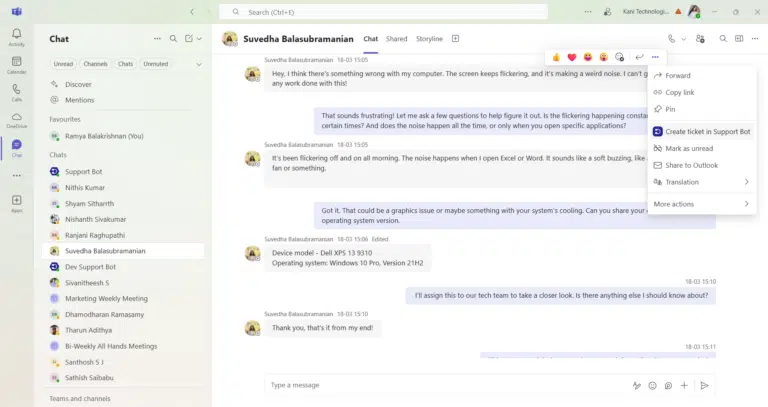
Other than creating tickets from messages, you can also go to the Desk365 Support Bot in Teams and create a new ticket. You can also configure the Create Ticket Form with various fields so you get the right information from your end-users before a ticket is created.
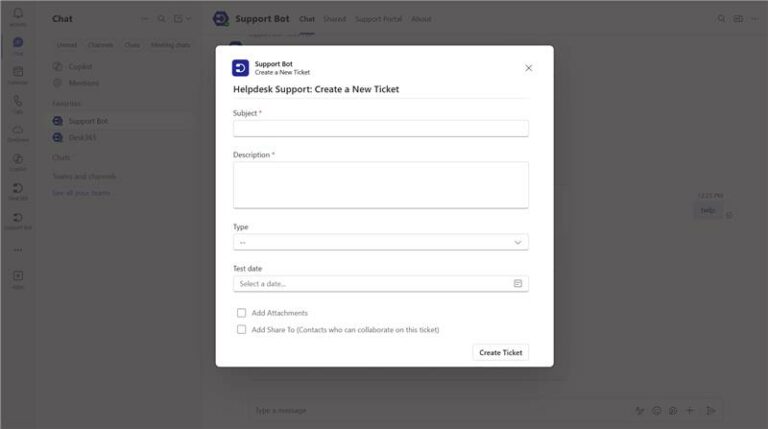
How agents can reply to tickets right within Microsoft Teams?
Your IT support team can reply back to tickets, update ticket properties, and do more, directly in Microsoft Teams.
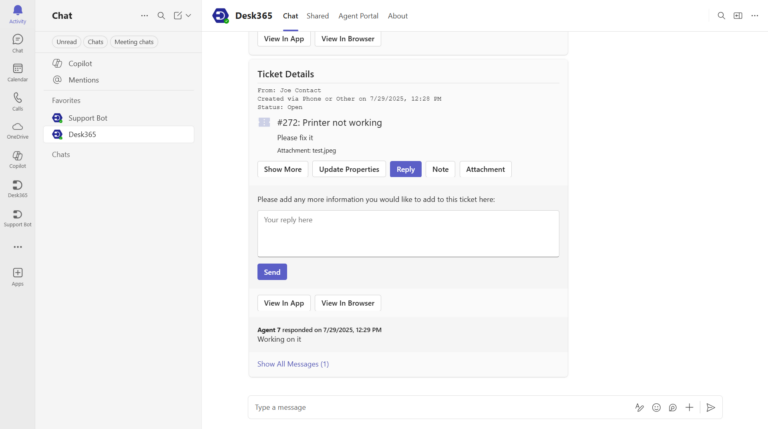
Enjoy the native help desk experience built right into Microsoft Teams using Desk365 so that:
– your internal employees do not have to leave Teams to submit tickets.
– your help desk agents can reply to the tickets right within Microsoft Teams.
How to update ticket properties right within Teams?
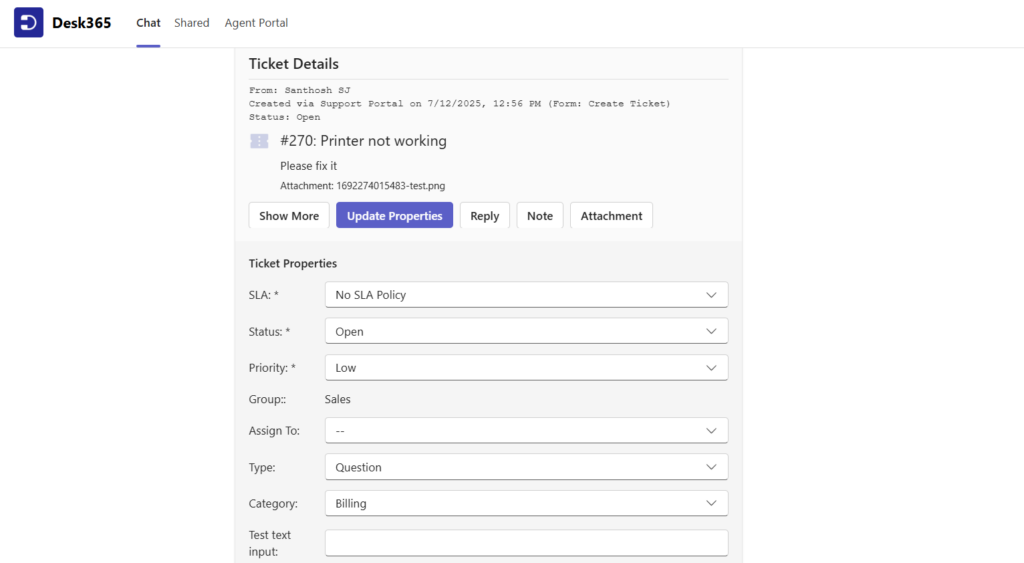
In Desk365, you can update ticket properties directly in Teams. Change the SLA, Status, Priority, Group, Assign To, Type, and Category using simple dropdowns. You can also add notes, reply, or attach files — all without leaving Teams.
Benefits of using a Microsoft Teams-integrated ticketing system like Desk365
1. Manage tickets without switching tools
Support agents can view, update, and respond to tickets directly within Microsoft Teams, making it easy to stay focused without juggling multiple platforms.
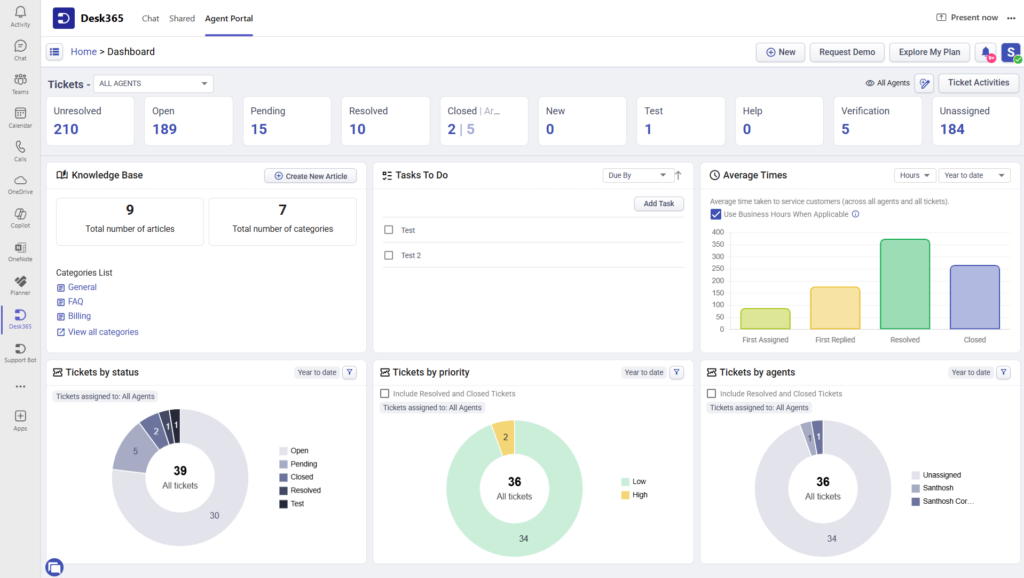
2. Seamless ticket creation
Users can raise tickets through chat, forms, or email, and everything is captured within the same system—right inside Teams.
3. Faster response times
Real-time notifications ensure agents are instantly alerted when a new ticket is created or updated, helping reduce delays in response and resolution.
4. Update ticket properties easily
Status, priority, SLA, assignment, group, and category can all be updated without leaving Teams. Everything is handled from one centralized view.
5. Better team collaboration
Agents can loop in teammates through internal notes or mentions within the ticket thread, keeping all communication organized and connected to the issue.
6. Automated workflows
Built-in automation helps route tickets to the right team, escalate high-priority issues, and send timely updates—reducing manual effort.
7. Intelligent categorization
Tickets can be automatically tagged and categorized based on rules, making it easier to assign and prioritize them accurately.
8. Multi-channel integration
Support requests can come from various sources like email, chat, or web forms, but everything feeds into the same system, with Teams as the primary workspace.
9. Built-in reporting
Access insights like ticket volume, resolution time, and team performance directly within the system to improve service delivery.
10. Self-service options
Users can find answers through an integrated knowledge base in Teams, reducing the number of repetitive tickets and empowering end users
A big part of these benefits comes down to the agent experience. The fewer clicks, tabs, and tool switches your team has to deal with, the faster they can work and the happier they’ll be. In fact, we’ve written a detailed piece on how small UI inefficiencies can quietly drain productivity and how Desk365’s clean, Teams-first design solves this problem.
Read: Why UI Matters in Your Help Desk — and How Fewer Clicks Boost Productivity
Start using Desk365 for your Microsoft Teams help desk needs
Using Microsoft Teams as a help desk is an advantage because it simplifies the ticketing system for both the end user and help desk agent.
Also by incorporating a Microsoft Teams ticketing app into your help desk strategy, you can leverage built-in features for an even more streamlined and effective ticket management system, enhancing both response times and overall customer satisfaction
Both the employees and the help desk agent will enjoy working with Microsoft Teams as it is conversational in nature and allows them to work together on the same platform.
It doesn’t matter how big your organization is, using Microsoft Teams as a help desk is a wise choice for your business.
Sign up for a 21-day free trial of Microsoft Teams ticketing system starting today.
Switch to the Best Microsoft Teams Ticketing System!
Frequently asked questions
Microsoft Teams does not have a built-in ticketing system. However, it can be integrated with various third-party ticketing solutions like Desk365 to create a comprehensive help desk experience within the platform. A modern ticketing system like Desk365 that integrates with Microsoft Teams, allowing users to create tickets, receive notifications, and check statuses directly within Teams. It also supports other channels like email and web forms, providing a unified inbox for all support requests.
To use Microsoft Teams as a service desk, you can integrate a ticketing app, like Desk365, that allows support requests directly within Teams. Start by installing Desk365 in Teams, configuring it for notifications on new tickets, and setting up channels like “Support Requests” where updates can be tracked by your team. You can also enable bots that answer common questions or update ticket statuses to reduce support staff workload. Add the app as a tab for easy access to support resources, and ensure your team knows how to use it. This setup streamlines your support process, keeping everything organized in one familiar place.
With Desk365, creating tickets in Microsoft Teams is straightforward, bringing support management directly into the platform. After integrating Desk365 with Teams, users can submit support tickets without leaving the Teams interface, streamlining the process for both end-users and support agents. Simply type commands or use a form to submit a ticket within the designated Teams channel, like “Support” or “Help desk.” Desk365 then organizes these tickets and notifies agents, who can easily track and respond to requests.